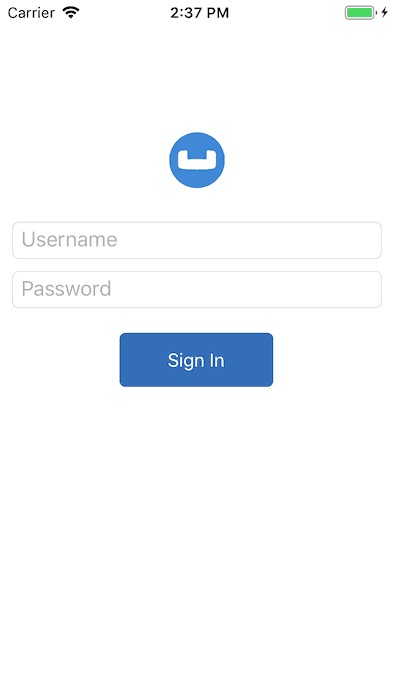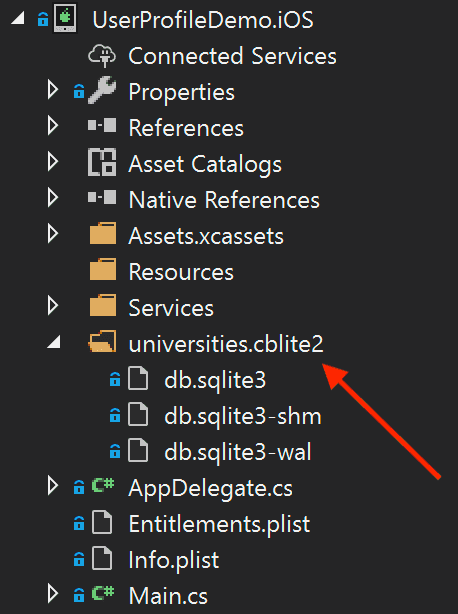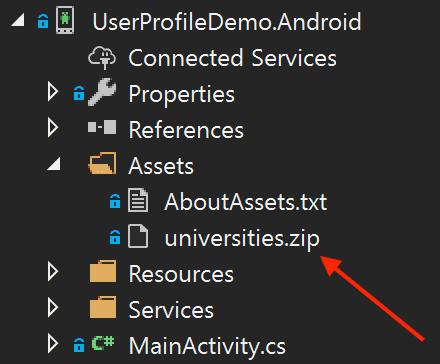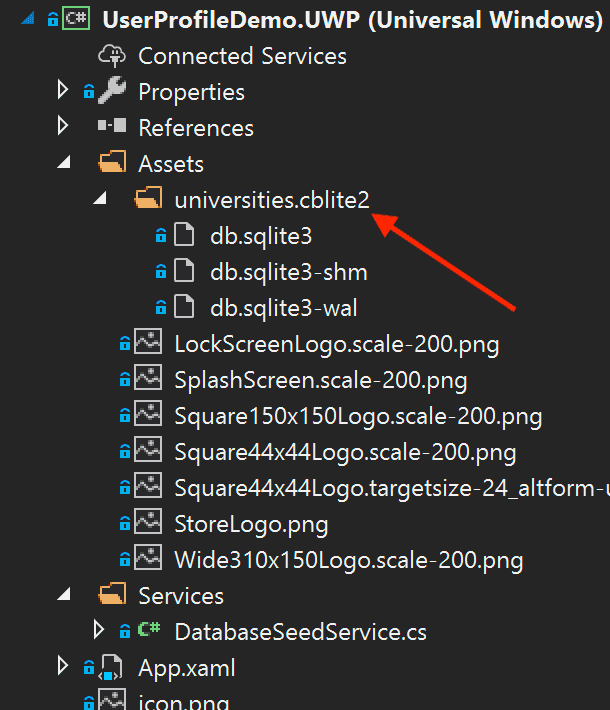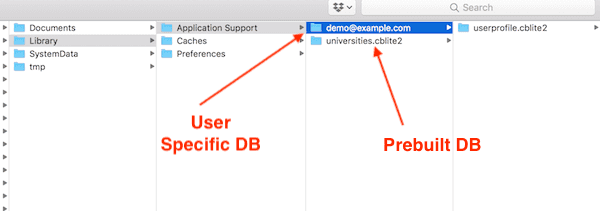Quickstart in Couchbase Lite Query with C#, .NET, and Xamarin Forms
- Build an App in C# with Xamarin and Couchbase Lite using Query
- Learn the basics of the QueryBuilder interface
- See how you can bundle, load, and use a prebuilt instance of Couchbase Lite
Introduction
Couchbase Lite brings powerful querying and Full-Text-Search(FTS) capabilties to the edge. The new query interface is based on N1QL, Couchbase’s declarative query language that extends SQL for JSON. If you are familiar with SQL, you will feel right at home with the semantics of the new API. The query API is designed using the Fluent API Design Pattern, and it uses method cascading to read to like a Domain Specific Language (DSL). This makes the interface very intuitive and easy to understand.
Couchbase Lite can be used as a standalone embedded database within your iOS, Android, and UWP mobile apps.
This tutorial will walk through a simple Xamarin app that will
- Demonstrate how you can bundle, load and use a prebuilt instance of Couchbase Lite
- Introduce you to the basics of the
QueryBuilderinterface
You can learn more about Couchbase Mobile here.
Prerequisites
-
This tutorial assumes familiarity with building apps with Xamarin, more specifically Xamarin.Forms using C# and XAML.
-
If you are unfamiliar with the basics of Couchbase Lite, it is recommended that you walk through the Fundamentals Tutorial on using Couchbase Lite as a standalone database.
-
For iOS/Mac development, you will need a Mac running MacOS 11 or 12
-
iOS/Mac (Xcode 12/13) - Download latest version from the Mac App Store or via Xcodes
Note: If you are using an older version of Xcode, which you need to retain for other development needs, make a copy of your existing version of Xcode and install the latest Xcode version. That way you can have multiple versions of Xcode on your Mac. More information can be found in Apple's Developer Documentation. The open source Xcodes project simplifies this process.
- For Android development SDK version 22 or higher. You can manage your Android SDK version in Visual Studio.
- For Universal Windows Platform (UWP) development, a Windows computer running Windows 10 1903 or higher.
Note: You can not edit or debug UWP projects with Visual Studio for Mac and you can't edit or debug Mac projects with Visual Studio for PC.
App Overview
We will be working with a very simple "User Profile" app. If you had walked through the Fundamentals tutorial, you would quickly realize that this version extends the functionality introduced in the version introduced in that tutorial.
This app does the following:
-
Allows users to log in and create or update his/her user profile information. You could do that in the Fundamentals tutorial.
-
As part of profile information, users have the ability to select a
Universityfrom a list of possible options.
The list of matching univerisities is queried (using the new Query API) from a local prebuilt "University" Couchbase Lite database that is bundled in the app. The user profile information is persisted as a Document in the local Couchbase Lite database. So subsquently, when the user logs out and logs back in again, the profile information is loaded from the Database.
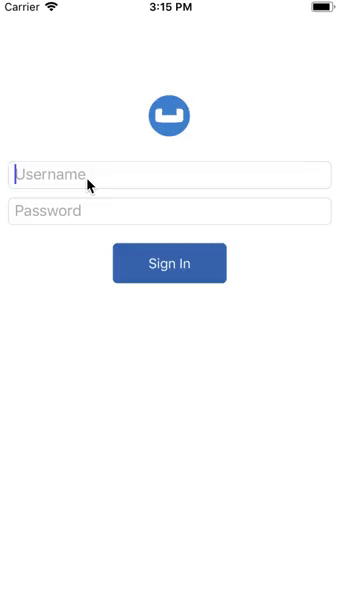
Installation
- To clone the project from GitHub, type the following command in your terminal
git clone https://github.com/couchbase-examples/dotnet-xamarin-cblite-userprofile-queryTry it out
- Open the
UserProfileDemo.sln. The project would be located at/path/to/dotnet-xamarin-cblite-userprofile-query/src.
open UserProfileDemo.sln- Build the solution using your preferred IDE (e.g. Visual Studio for Mac or PC).
- Run the app on a device or simulator/emulator.
- Verify that you see the login screen.
Solution Overview
The User Profile demo app is a Xamarin.Forms based solution that supports iOS and Android mobile platforms along with the UWP desktop platform.
The solution utilizes various design patterns and principles such as MVVM, IoC, and the Repository Pattern.
The solution consists of seven projects.
- UserProfileDemo: A .NET Standard project responsible for maintaining view-level functionality.
- UserProfileDemo.Core: A .NET Standard project responsible for maintaining viewmodel-level functionality.
- UserProfileDemo.Models: A .NET Standard project consisting of simple data models.
- UserProfileDemo.Repositories: A .NET Standard project consisting of repository classes responsible for Couchbase Lite database initilization, interaction, etc.
- UserProfileDemo.iOS: A Xamarin.iOS platform project responsible for building the
.ipafile. - UserProfileDemo.Android: A Xamarin.Android platform project responsible for building the
.apkfile. - UserProfileDemo.UWP: A UWP platform project responsible for building the
.exefile.
Now that you have an understanding of the solution architecture let's dive into the app!
Couchbase Lite Nuget
Before diving into the code for the apps, it is important to point out the Couchbase Lite dependencies within the solution. The Couchbase.Lite Nuget package is included as a reference within four projects of this solution:
- UserProfileDemo.Repositories
- UserProfileDemo.iOS
- UserProfileDemo.Android
- UserProfileDemo.UWP
The Couchbase.Lite Nuget package contains the core functionality for Couchbase Lite. In the following sections you will dive into the capabilities it the package provides.
Data Model
Couchbase Lite is a JSON Document Store. A Document is a logical collection of named fields and values.The values are any valid JSON types. In addition to the standard JSON types, Couchbase Lite supports some special types like Date and Blob. While it is not required or enforced, it is a recommended practice to include a "type" property that can serve as a namespace for related.
The "User Profile" Document
The app deals with a single Document with a "type" property of "user". The document ID is of the form "user::demo@example.com".
An example of a document would be:
{
"type":"user",
"name":"Jane Doe",
"email":"jane.doe@earth.org",
"address":"101 Main Street",
"image":CBLBlob (image/jpg),
"university":"Missouri State University"
}UserProfile
The "user" Document is encoded to a class named UserProfile.
public class UserProfile
{
public string type => "user";
public string Id { get; set; }
public string Name { get; set; }
public string Email { get; set; }
public string Address { get; set; }
public byte[] ImageData { get; set; }
public string Description { get; set; }
public string University { get; set; }
}The "University" Document
The app comes bundled with a collection of documents of type "university". Each Document represents a university.
{
"type":"university","web_pages": [
"http://www.missouristate.edu/"
],
"name": "Missouri State University",
"alpha_two_code": "US",
"state-province": MO,
"domains": [
"missouristate.edu"
],
"country": "United States"
}University
The "university" Document is encoded to a class named University.
public class University
{
public string Name { get; set; }
public string Country { get; set; }
}Using a Prebuilt Database
Reasons
There are several reasons why you may want to bundle your app with a prebuilt database. This would be suited for data that does not change or change that often, so you can avoid the bandwidth and latency involved in fetching/syncing this data from a remote server. This also improves the overall user experience by reducing the start-up time.
In our app, the instance of Couchbase Lite that holds the pre-loaded "university" data is separate from the Couchbase Lite instance that holds "user" data hold the pre-loaded data.
A separate Couchbase Lite instance is not required. However, in our case, since there can be many users potentially using the app on a given device, it makes more sense to keep it separate. This is to avoid duplication of pre-loaded data for every user.
Location
The pre-built database will be in the form of a cblite file. It should be be in your app project bundle:
iOS
- In the
UserProfileDemo.iOSproject, locate theuniversities.cblite2folder at the root.
Android
- In the
UserProfileDemo.Androidcfrtg project, locate theuniversities.zipfile within theAssetsfolder. Note that the cblite folder will be extracted from the zip file.
UWP
- In the
UserProfileDemo.UWPproject, locate theuniversities.cblite2folder at the root.
Loading
- Open the DatabaseManager.cs file and locate the
GetDatabaseAsyncmethod. The prebuilt database is common to all users of the app (on the device). So it will be loaded once and shared by all users on the device.
public async Task<Database> GetDatabaseAsync()- First, we create an instance of
DatabaseConfigurationobject and specify the path where the database would be located
var options = new DatabaseConfiguration();
var defaultDirectory = Service
.GetInstance<IDefaultDirectoryResolver>()
.DefaultDirectory();
options.Directory = defaultDirectory;- Then we determine if the "universities" database already exists at the specified location. It would not be present if this is the first time we are using the app, in which case, we locate the "universities.cblite" resource within the platform project and we copy it over to the database folder.
// The path to copy the prebuilt database to
var databaseSeedService = ServiceContainer.GetInstance<IDatabaseSeedService>();
if (databaseSeedService != null)
{
await databaseSeedService.CopyDatabaseAsync(defaultDirectory);
_database = new Database(_databaseName, options);
CreateUniversitiesDatabaseIndexes();
} If the database is already present at the specified Database location, we simply open the database.
_database = new Database(_databaseName, options);Indexing
-
Creating indexes for non-FTS based queries is optional. However, in order to speed up queries, you can create indexes on the properties that you would query against. Indexing is handled eagerly.
-
In the DatabaseManager.cs file, locate the
CreateUniversitiesDatabaseIndexesmethod. We create an index on thenameandlocationproperties of the documents in the university database.
void CreateUniversitiesDatabaseIndexes()
{
_database.CreateIndex("NameLocationIndex",
IndexBuilder.ValueIndex(ValueIndexItem.Expression(Expression.Property("name")),
ValueIndexItem.Expression(Expression.Property("location"))));
}Closing the Database
When a user logs out, we close the pre-built database along with other user-specific databases
- In the BaseRepository.cs file, locate the
Disposefunction.
public virtual void Dispose()- Closing the database is pretty straightforward
_database.Close();Try It Out
- The app should be running in the simulator (iOS) or emulator (Android).
- Log into the app with any email Id and password. Let's use the values "demo@example.com" and "password" for user Id and password fields respectively. If this is the first time that any user is signing in to the app, the pre-built database will be loaded from the App Bundle. In addition, new user-specific Database will be created / opened.
Confirmation of Results (iOS)
- Confirm that the console log output has a message similar to the one below. In my example, I am logging in with a user email Id of "demo@example.com".
Will open Prebuilt DB at path /Users/[user_id]/Library/Developer/CoreSimulator/Devices/[unique_device_id]/data/Containers/Data/Application/[unique_app_id]/Library/Application Support
2018-05-04 17:04:16.319360-0400 UserProfileDemo[54115:13479070] CouchbaseLite/2.0.0 (Swift; iOS 11.3; iPhone) Build/806 Commit/2f2a2097+CHANGES LiteCore/2.0.0 (806)
2018-05-04 17:04:16.319721-0400 UserProfileDemo[54115:13479070] CouchbaseLite minimum log level is Verbose
Will open/create DB at path /Users/[user_name]/Library/Developer/CoreSimulator/Devices/[unique_device_id]/data/Containers/Data/Application/[unique_app_id]/Library/Application Support/demo@example.com- The above log message indicate the location of the Prebuilt database as well as the Database for the user. This would be within the Application Support folder.
- Open the folder in your Finder app and verify that a Database with name "univerities" exists along with a user specific Database with name "userprofile"
Exploring the Query API
The Query API in Couchbase Lite is extensive. In our app, we will be using the QueryBuilder API to make a simple pattern matching query using the like operator.
Fetching University Document
From the "Your Profile" screen, when the user taps on the "University" cell, a search screen is displayed where the user can enter the search criteria (name and optionally, the location) for the university. When the search criteria is entered, the local "universities" database is queried for The "University" Document documents that match the specified search criteria.
- Open the UniversityRepository.cs file and locate the
SearchByNamemethod.
public async Task<List<University>> SearchByName(string name, string country = null)- We build the Query using the
QueryBuilderAPI that will look for Documents that match the specified criteria.
var whereQueryExpression = Function
.Lower(Expression.Property("name"))
.Like(Expression.String($"%{name.ToLower()}%")); // <1>
if (!string.IsNullOrEmpty(country))
{
var countryQueryExpression = Function.Lower(Expression.Property("country")).Like(Expression.String($"%{country.ToLower()}%")); // <2>
whereQueryExpression = whereQueryExpression.And(countryQueryExpression); // <3>
}
var query = QueryBuilder.Select(SelectResult.All()) // <4>
.From(DataSource.Database(database)) // <5>
.Where(whereQueryExpression); // <6>
<1> Build a QueryExpression that uses the like operator to look for the specified "name" string in the "name" property. Notice couple of things here:
- The use of wildcard "%" operator to denote that we are looking for the presence of the string anywhere in the "name" property and
- The use of
Function.Lower()to convert the search string into lowercase equivalent. Sincelikeoperator does case-senstive matching, we convert the search string and the property value to lowercase equivalents and compare the two.
<2> If the location criteria was specified in the search, then Build a QueryExpression that uses the Like operator to look for the specified "location" string in the "location" property.
<3> The SelectResult.All() specifiees that we are interested in all properties in Documents that match the specified criteria
<4> The DataSource.Database(database) specified the Data Source
<5> We include the Where clause that is the logical ANDing of the QueryExpression in <1> and <2>
- We run the Query by calling the
Execute()method on the Query that was constructed in the previous step
var results = query.Execute().AllResults();
if (results?.Count > 0)
{
universities = new List<University>(); // <1>
foreach (var result in results)
{
var dictionary = result.GetDictionary("universities");
if (dictionary != null)
{
var university = new University
{
Name = dictionary.GetString("name"), // <2>
Country = dictionary.GetString("country") // <2>
};
universities.Add(university);
}
}
}<1> Create an instance of University type <2> Use specific type getters to fetch property values. The University instance is populated with these property values.
Try It Out
- You should have followed the steps discussed in the "Try It Out" section under Loading the Prebuilt Database
- Tap on the "Select University" button
- You should see a screen show that allows you enter the search criteria for the university
- Enter "Missouri" for name . You can optionally enter "United States" for location
- Confirm that you see a list of universities that match the criteria
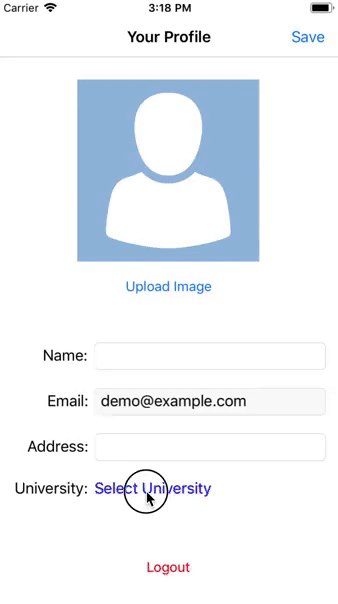
- Select a university
- Press "Done" button
- Confirm that the university you selected shows up as the selected university
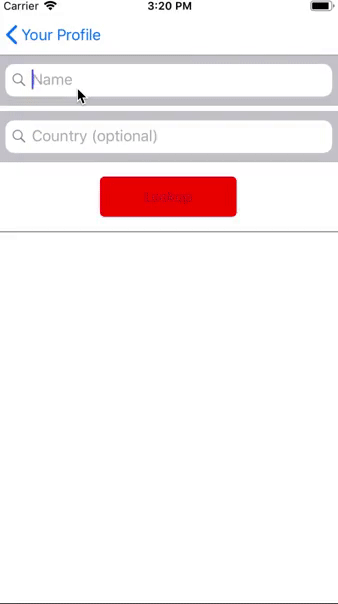
- You can optionally fill in other entries in the User Profile screen
- Tap "Done" button
- Confirm that you see an alert message "Succesfully Updated Profile". The Document will be updated this time.
- Tap "Logout" and log out of the app
- Log back into the app with the same user email Id and password that you used earlier. In my example, I used "demo@example.com" and "password". So I will log in with those credentials again.
- Confirm that you see the profile screen with the university value that you set earlier.
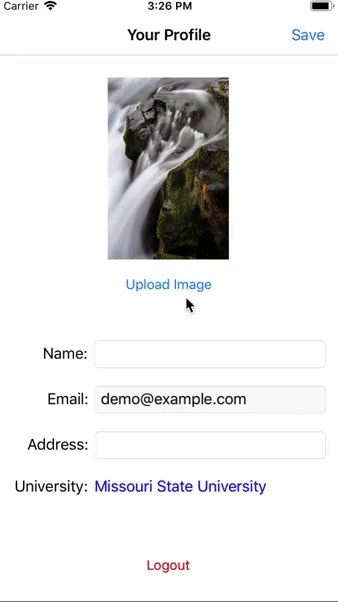
Learn More
Congratulations on completing this tutorial!
This tutorial walked you through an example of how to use a pre-built Couchbase Lite database. We looked at a simple Query example. Check out the following links for further details on the Query API.