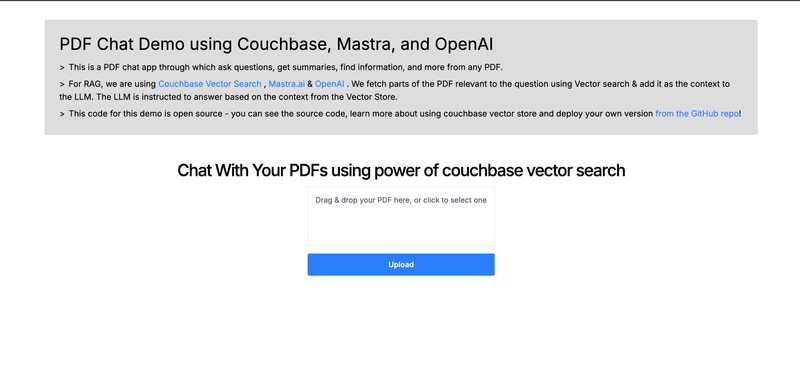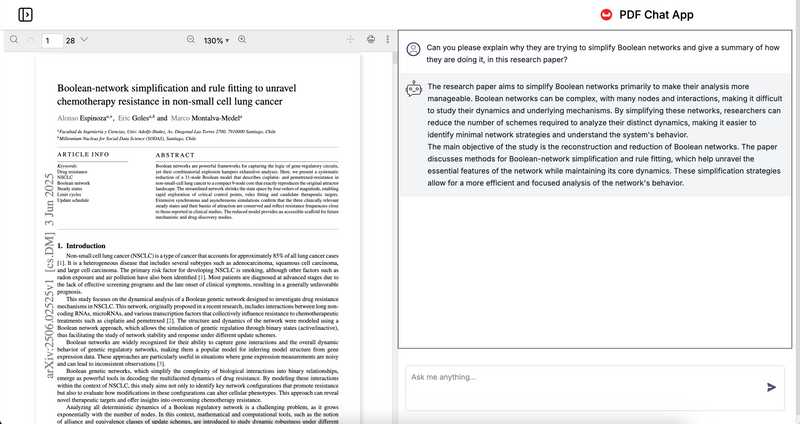Building a RAG Application with Mastra and Couchbase
- Build a complete Retrieval-Augmented Generation (RAG) application using Next.js, Mastra, and Couchbase.
- Use Couchbase as a vector database for AI-powered applications.
- Learn to integrate Mastra for AI orchestration and workflow management.
Building a RAG Application with Mastra and Couchbase: A Step-by-Step Tutorial
This tutorial will guide you through building a complete Retrieval-Augmented Generation (RAG) application from scratch using Next.js, the Mastra AI framework, and Couchbase for vector search. We'll start by getting the pre-built application running and then break down how each part works so you can build it yourself.
About Mastra
Mastra is an open-source TypeScript agent framework designed to provide the necessary primitives for building AI applications and features. It allows you to create AI agents with memory, execute functions, and chain LLM calls in deterministic workflows. Here are some key features of Mastra:
- Model Routing: Utilizes the Vercel AI SDK for model routing, offering a unified interface to interact with various LLM providers like OpenAI, Anthropic, and Google Gemini.
- Agent Memory and Tool Calling: Agents can be equipped with tools (functions) they can call, and their memory can be persisted and retrieved based on recency, semantic similarity, or conversation thread.
- Workflow Graphs: Provides a graph-based workflow engine for executing LLM calls deterministically, with simple syntax for control flow.
- Retrieval-Augmented Generation (RAG): Offers APIs to process documents into chunks, create embeddings, and store them in a vector database, retrieving relevant chunks at query time to ground LLM responses in your data.
- Deployment: Supports bundling agents and workflows within existing applications or as standalone endpoints, with easy deployment to platforms like Vercel, Cloudflare Workers, or Netlify.
This framework is integral to the tutorial, as it powers the AI orchestration and workflow management, enabling the creation of a robust RAG application with Couchbase and Next.js.
Part 1: Quick Start
First, let's get the completed application running to see what we're building.
1.1 Clone and Install
Get the project code and install the necessary dependencies.
git clone https://github.com/couchbase-examples/mastra-nextJS-quickstart.git
cd mastra-nextJS-quickstart
npm install1.2 Prerequisites & Environment Setup
Before running, you need to configure your environment.
-
Couchbase:
- Sign up for a free Couchbase Capella account or run a local Couchbase cluster.
- Create a Bucket, Scope, and Collection. Note down the names.
- Get your database credentials (connection string, username, and password).
-
OpenAI:
- Get an API key from the OpenAI Platform.
-
.envFile:- Create a
.envfile in the root of the project. - Copy the contents from
.env.sample(if available) or use the following template and fill in your credentials.
# Couchbase Vector Store Configuration COUCHBASE_CONNECTION_STRING=couchbase://localhost COUCHBASE_USERNAME=Administrator COUCHBASE_PASSWORD=your_password COUCHBASE_BUCKET_NAME=your_bucket COUCHBASE_SCOPE_NAME=your_scope COUCHBASE_COLLECTION_NAME=your_collection # Embedding Configuration EMBEDDING_MODEL=text-embedding-3-small EMBEDDING_DIMENSION=1536 EMBEDDING_BATCH_SIZE=100 # Chunking Configuration CHUNK_SIZE=1000 CHUNK_OVERLAP=200 # Vector Index Configuration VECTOR_INDEX_NAME=document-embeddings VECTOR_INDEX_METRIC=cosine # OpenAI Configuration OPENAI_API_KEY=your_openai_api_key - Create a
1.3 Run the Application
Start the Next.js development server.
npm run devOpen your browser to http://localhost:3000. You should see the PDF upload interface.
1.4 Test the RAG Flow
- Upload a PDF: Drag and drop a PDF file into the designated area or click to select one.
- Processing: The application will process the file. This involves extracting text, chunking it, generating vector embeddings, and storing them in your Couchbase database. The UI will navigate you to the chat page upon completion.
- Chat: Ask a question about the content of the PDF you just uploaded. The application will use vector search to find relevant information and generate an answer.
Part 2: Building From Scratch - The Mastra Foundation
Mastra is the AI orchestration framework that powers our application's intelligence. It helps define agents, tools, and workflows for complex AI tasks.
2.1 What is Mastra?
Mastra provides a structured way to build AI applications. Instead of writing scattered functions, you define:
- Agents: AI entities with a specific purpose, model, and set of instructions (e.g., a "Research Assistant").
- Tools: Functions that an Agent can use to interact with the outside world (e.g., a tool to query a database).
- Workflows: Sequences of operations that orchestrate agents and tools.
2.2 Setting Up the Mastra Research Agent
Our core AI component is the researchAgent. Let's create it in src/mastra/agents/researchAgent.ts.
// src/mastra/agents/researchAgent.ts
import { Agent } from "@mastra/core/agent";
import { openai } from "@ai-sdk/openai";
import { vectorQueryTool } from "../tools/embed";
import { Memory } from "@mastra/memory";
import { LibSQLStore } from "@mastra/libsql";
export const researchAgent = new Agent({
name: "Research Assistant",
instructions: `You are a helpful research assistant... Base your responses only on the content provided.`,
model: openai("gpt-4o-mini"),
tools: {
vectorQueryTool,
},
memory: new Memory({
storage: new LibSQLStore({
url: "file:../../memory.db"
})
}),
});Here, we define an Agent with several key components that work together to create an intelligent research assistant:
-
Model: Uses OpenAI's
gpt-4o-minifor generating responses. This is a cost-effective model that provides good performance for question-answering tasks while keeping API costs manageable. -
Instructions: Clear personality and task guidelines that shape how the agent behaves. These instructions tell the agent to act as a research assistant, focus only on information from the uploaded documents, and always cite sources when providing answers.
-
Tools: Equipped with
vectorQueryToolto search through your uploaded documents. When a user asks a question, the agent automatically uses this tool to find relevant chunks of text from the PDFs you've uploaded, then bases its answer on that retrieved content. -
Memory: Uses
LibSQLStoreto remember conversation history across chat sessions. This creates a local SQLite database file (memory.db) that persists all chat messages, allowing the agent to reference earlier parts of the conversation and maintain context.
The LibSQL database automatically handles storing and retrieving chat messages in the background. This means users can ask follow-up questions like "Can you elaborate on that?" or "What did you say about X earlier?" and the agent will understand what they're referring to from the conversation history.
2.3 Creating a Mastra Tool for Vector Search
The agent needs a tool to search for information. We create this in src/mastra/tools/embed.ts. This tool is responsible for taking a user's query, embedding it, and searching the vector database.
// src/mastra/tools/embed.ts
import { createTool } from "@mastra/core";
import { openai } from "@ai-sdk/openai";
import { embed } from "ai";
import { z } from "zod";
import { getVectorStore } from "./store";
// ... (Environment variable configuration)
export const vectorQueryTool = createTool({
id: "vector_query",
description: "Search for relevant document chunks...",
inputSchema: z.object({
query: z.string().describe("The search query..."),
topK: z.number().optional().default(5),
minScore: z.number().optional().default(0.1),
}),
execute: async (executionContext) => {
const { query, topK, minScore } = executionContext.context;
// Generate embedding for the query
const { embedding: queryEmbedding } = await embed({
model: openai.embedding(EMBEDDING_CONFIG.model),
value: query,
});
// Perform vector search
const vectorStore = getVectorStore();
const results = await vectorStore.query({
indexName: INDEX_CONFIG.indexName,
queryVector: queryEmbedding,
topK,
});
// Filter and format results
const relevantResults = results
.filter(result => result.score >= minScore)
.map(result => ({ /* ... format result ... */ }));
return { /* ... results ... */ };
},
});This tool leverages the ai SDK to generate embeddings for user search queries and then utilizes our Couchbase vector store to perform semantic search and retrieve the most relevant text chunks. The process involves:
-
Query Embedding: The tool takes the user's natural language query and converts it into a high-dimensional vector representation using the same embedding model that was used to process the original documents.
-
Vector Search: The embedded query is then used to search the Couchbase vector database, which compares the query vector against all stored document embeddings using similarity metrics (cosine similarity, euclidean distance, or dot product).
-
Result Ranking: Couchbase returns the most similar document chunks ranked by their similarity scores, allowing the tool to identify the most relevant information for the user's query.
-
Score Filtering: The tool applies a minimum similarity threshold (defaulting to 0.1) to ensure only sufficiently relevant results are returned, filtering out low-quality matches.
This vector search capability is what enables the RAG system to ground AI responses in specific, relevant information from the uploaded documents rather than relying solely on the model's pre-trained knowledge.
Part 3: Couchbase Vector Database Integration
Couchbase serves as our high-performance vector database, storing the document embeddings and allowing for fast semantic search.
3.1 Why Couchbase for Vector Search?
Couchbase is an excellent choice for RAG applications because it combines a powerful, scalable NoSQL database with integrated vector search capabilities. This means you can store your unstructured metadata and structured vector embeddings in the same place, simplifying your architecture.
3.2 Connecting to Couchbase
We need a way to manage the connection to Couchbase. A singleton pattern is perfect for this, ensuring we don't create unnecessary connections. We'll write this in src/mastra/tools/store.ts.
// src/mastra/tools/store.ts
import { CouchbaseVector } from "@mastra/couchbase";
function createCouchbaseConnection(): CouchbaseVector {
// ... reads environment variables ...
return new CouchbaseVector({ /* ... connection config ... */ });
}
let vectorStoreInstance: CouchbaseVector | null = null;
export function getVectorStore(): CouchbaseVector {
if (!vectorStoreInstance) {
vectorStoreInstance = createCouchbaseConnection();
}
return vectorStoreInstance;
}The @mastra/couchbase package provides the CouchbaseVector class, which handles all the complexities of interacting with Couchbase for vector operations.
3.3 Automatic Vector Index Creation
A key feature of our application is that it automatically creates the necessary vector search index if it doesn't already exist. This logic resides in our PDF ingestion API route.
// src/app/api/ingestPdf/route.ts
// Inside createDocumentEmbeddings function:
const vectorStore = connectToCouchbase();
try {
await vectorStore.createIndex({
indexName: INDEX_CONFIG.indexName,
dimension: EMBEDDING_CONFIG.dimension,
metric: INDEX_CONFIG.metric,
});
console.info('Successfully created search index');
} catch (error) {
// Continue anyway - index might already exist
console.warn(`Index creation warning: ${error}`);
}This ensures that the application is ready for vector search as soon as the first document is uploaded, without any manual setup required in Couchbase.
Part 4: The Full RAG Pipeline
Now let's connect everything to build the full Retrieval-Augmented Generation pipeline.
4.1 Ingestion: From PDF to Vector Embeddings
The ingestion process is handled by the /api/ingestPdf API route. Here's the step-by-step flow defined in src/app/api/ingestPdf/route.ts:
- Receive File: The
POSThandler receives the uploaded PDF from the frontend. - Save File: The file is saved locally to the
public/assetsdirectory. - Extract Text: The server uses the
pdf-parselibrary to extract raw text from the PDF buffer. - Chunk Text: The extracted text is chunked into smaller, overlapping pieces using Mastra's
MDocumentutility. This is crucial for providing focused context to the AI.const doc = MDocument.fromText(documentText); const chunks = await doc.chunk({ /* ... chunking config ... */ }); - Generate Embeddings: The text chunks are sent to the OpenAI API to be converted into vector embeddings using
embedMany. - Upsert to Couchbase: The embeddings, along with their corresponding text and metadata, are saved to Couchbase using
vectorStore.upsert().
4.2 Retrieval & Generation: From Query to Answer
When a user sends a message in the chat, the /api/chat route takes over.
- Receive Query: The
POSThandler insrc/app/api/chat/route.tsreceives the user's message history. - Invoke Agent: It calls our
researchAgentwith the conversation history.// src/app/api/chat/route.ts const stream = await researchAgent.stream(matraMessages); - Use Tool: The
researchAgent, guided by its instructions, determines that it needs to find information and calls itsvectorQueryTool. - Vector Search: The tool embeds the user's query and searches Couchbase for the most relevant document chunks.
- Augment Prompt: The retrieved chunks are added to the context of the agent's prompt to the LLM.
- Generate Response: The agent sends the augmented prompt to OpenAI's
gpt-4o-mini, which generates a response based only on the provided information. - Stream Response: The response is streamed back to the user for a real-time chat experience.
Part 5: Next.js Frontend Integration
The frontend is a Next.js application using React Server Components and Client Components for a modern, responsive user experience.
5.1 PDF Upload Component
The file upload functionality is handled by src/components/PDFUploader.tsx.
- It uses the
react-dropzonelibrary to provide a drag-and-drop interface. - It's a "use client" component because it relies on browser-side state and events.
- When a file is uploaded, it sends a
POSTrequest withFormDatato our/api/ingestPdfendpoint. - Upon a successful response, it navigates the user to the chat page.
// src/components/PDFUploader.tsx
const uploadPdf = async (event) => {
// ...
const data = new FormData();
data.set("file", selectedFile);
const response = await fetch("/api/ingestPdf", {
method: "POST",
body: data,
});
const jsonResp = await response.json();
router.push("/chatPage" + "?" + createQueryString("fileName", jsonResp.fileName));
};5.2 Chat Interface
The chat interface is composed of several components found in src/components/chatPage/. The main logic for handling the conversation would typically use the useChat hook from the ai package to manage message state, user input, and the streaming response from the /api/chat endpoint.
This separation of concerns allows the backend to focus on the heavy lifting of AI and data processing, while the frontend focuses on delivering a smooth user experience.
Appendix: Customization and Extensions
Supporting Different Document Types
You can extend the readDocument function in ingestPdf/route.ts to support other file types like .docx or .txt by using different parsing libraries.
Advanced Mastra Features
Explore more of Mastra's capabilities by creating multi-agent workflows, adding more custom tools (e.g., a tool to perform web searches), or implementing more sophisticated memory strategies.
Enhanced Vector Search
Improve retrieval by experimenting with hybrid search (combining vector search with traditional keyword search), filtering by metadata, or implementing more advanced chunking and embedding strategies.
Congratulations! You've now seen how to build a powerful RAG application with Mastra, Couchbase, and Next.js. Use this foundation to build your own custom AI-powered solutions.