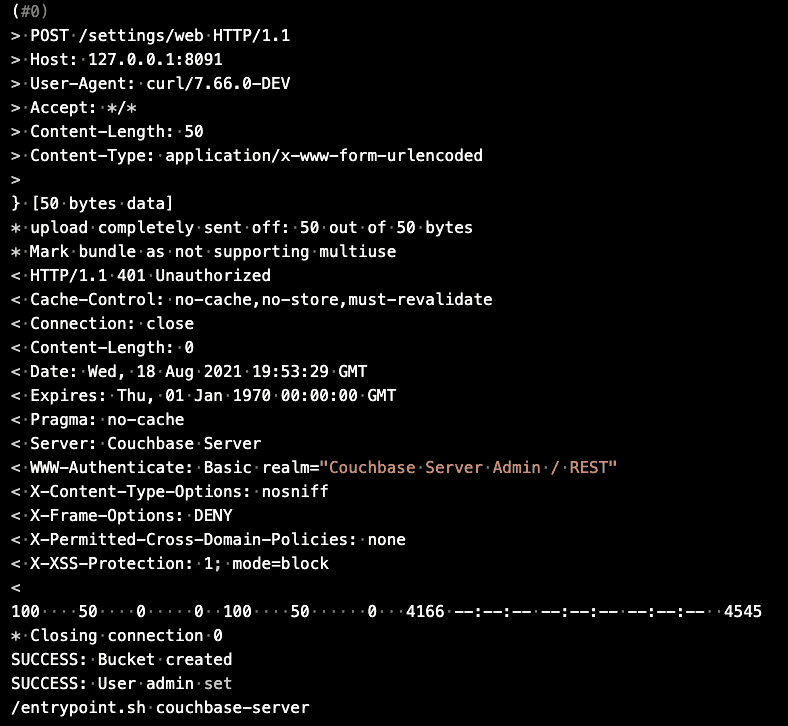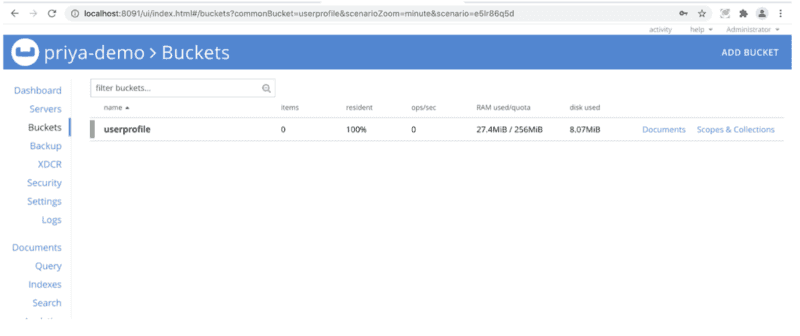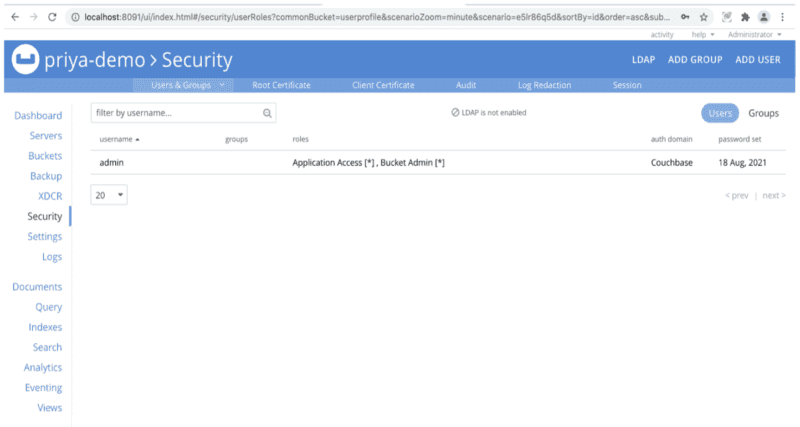Quickstart in Couchbase Lite Data Sync with C#, .NET, and Xamarin Forms
- Build an app that uses Data Sync in C# with Xamarin with Couchbase Lite
- Learn how you can sync your data across devices and to the cloud with Sync Gateway
- Gain experience working with channels in Sync Gateway
Introduction
Couchbase Sync Gateway is a key component of the Couchbase Mobile stack. It is an internet-facing synchronization mechanism that securely syncs data across devices as well as between devices and the cloud. Couchbase Mobile uses a websocket based replication protocol.
The core functions of the Sync Gateway include:
- Data Synchronization across devices and the cloud
- Authorization & Access Control
- Data Validation
This tutorial will demonstrate how to -
- Setup the Couchbase Sync Gateway to sync content between multiple Couchbase Lite enabled clients. We will will cover the basics of the Sync Gateway Configuration.
- Configure your Sync Gateway to enforce data routing, access control and authorization. We will cover the basics of Sync Function API.
- Configure your Couchbase Lite clients for replication with the Sync Gateway.
- Use
"Live Queries"or Query events within your Couchbase Lite clients to be asynchronously notified of changes.
We will be using Xamarin (iOS/Android/UWP) apps as examples of Couchbase Lite enabled clients.
You can learn more about the Sync Gateway here.
Prerequisites
-
This tutorial assumes familiarity with building apps with Xamarin, more specifically Xamarin.Forms using C# and XAML.
-
If you are unfamiliar with the basics of Couchbase Lite, it is recommended that you walk through the following tutorials:
- Fundamentals Tutorial on using Couchbase Lite as a standalone database.
- Using queries with a prebuild version of Couchbase Lite database - see: Query tutorial.
-
For iOS/Mac development, you will need a Mac running MacOS 11 or 12
-
iOS/Mac (Xcode 12/13) - Download latest version from the Mac App Store or via Xcodes
Note: If you are using an older version of Xcode, which you need to retain for other development needs, make a copy of your existing version of Xcode and install the latest Xcode version. That way you can have multiple versions of Xcode on your Mac. More information can be found in Apple's Developer Documentation. The open source Xcodes project simplifies this process.
- For Android development SDK version 22 or higher. You can manage your Android SDK version in Visual Studio.
- For Universal Windows Platform (UWP) development, a Windows computer running Windows 10 1903 or higher.
Note: You can not edit or debug UWP projects with Visual Studio for Mac and you can't edit or debug Mac projects with Visual Studio for PC.
- Visual Studio for Mac or PC version 2019 or higher.
- curl HTTP client
- You could use any HTTP client of your choice. But we will use curl in our tutorial. Download latest version from curl website. MacOS Package manager users can use homebrew. Windows Package Manager users can use winget.
- Docker
- We will be using Docker to run images of both Couchbase Server and the Sync Gateway — to download Docker, or for more information, see: Get Docker.
System Overview
We will be working with a simple "User Profile" app which we introduced in the Fundamentals Tutorial and extended in the Query tutorial.
In this tutorial, we will be further extending that app to support data sync. It will do the following:
- Allows users to log in and create or update his/her user profile information. The user profile view is automatically updated everytime the profile information changes in the underlying database.
- The user profile information is synced with a remote Sync Gateway which then syncs it to other devices (subject to access control and routing configurations specified in the
sync function).
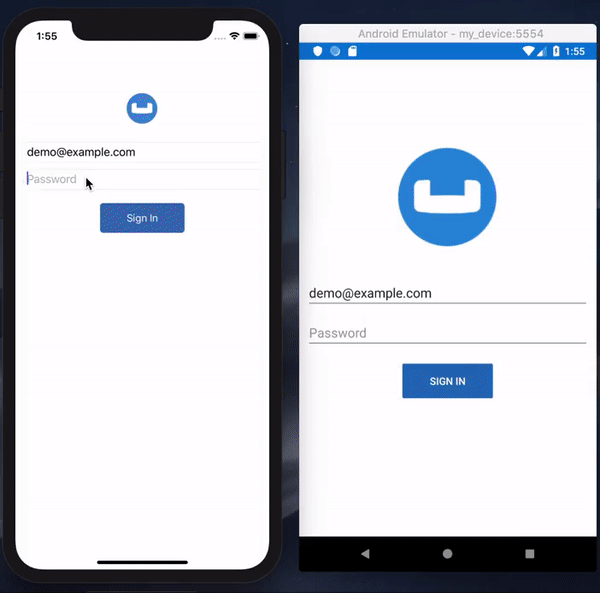
Solution Overview
The User Profile demo app is a Xamarin.Forms based solution that supports iOS and Android mobile platforms along with the UWP desktop platform. The solution utilizes various design patterns and principles such as MVVM, IoC, and the Repository Pattern.
The solution consists of seven projects:
- UserProfileDemo: A .NET Standard project responsible for maintaining view-level functionality.
- UserProfileDemo.Core: A .NET Standard project responsible for maintaining viewmodel-level functionality.
- UserProfileDemo.Models: A .NET Standard project consisting of simple data models.
- UserProfileDemo.Repositories: A .NET Standard project consisting of repository classes responsible for Couchbase Lite database initilization, interaction, etc.
- UserProfileDemo.iOS: A Xamarin.iOS platform project responsible for building the
.ipafile. - UserProfileDemo.Android: A Xamarin.Android platform project responsible for building the
.apkfile. - UserProfileDemo.UWP: A UWP platform project responsible for building the
.exefile.
Couchbase Lite Nuget
Before diving into the code for the apps, it is important to point out the Couchbase Lite dependencies within the solution. The Couchbase.Lite Nuget package is included as a reference within four projects of this solution:
- UserProfileDemo.Repositories
- UserProfileDemo.iOS
- UserProfileDemo.Android
- UserProfileDemo.UWP
The Couchbase.Lite Nuget package contains the core functionality for Couchbase Lite. In the following sections you will dive into the capabilities it the package provides.
App Installation
- To clone the project from GitHub, type the following command in your terminal
git clone https://github.com/couchbase-examples/dotnet-xamarin-cblite-userprofile-syncTry it out
- Open the
UserProfileDemo.sln. The project would be located at/path/to/dotnet-xamarin-cblite-userprofile-sync/src.
open UserProfileDemo.sln- Build and run the project using two simulators/emulators.
- Verify that you see the login screen on both the simulators/emulators.
Data Model
If have followed along the tutorial on Query tutorial, you can skip this section and proceed to the Backend Installation section as we have not made any changes to the Data model for this tutorial.
Couchbase Lite is a JSON Document Store. A Document is a logical collection of named fields and values.The values are any valid JSON types. In addition to the standard JSON types, Couchbase Lite supports some special types like Date and Blob. While it is not required or enforced, it is a recommended practice to include a "type" property that can serve as a namespace for related.
The User Profile Document
The app deals with a single Document with a "type" property of "user". The document ID is of the form "user::demo@example.com".
An example of a document would be
{
"type":"user",
"name":"Jane Doe",
"email":"jane.doe@earth.org",
"address":"101 Main Street",
"image":CBLBlob (image/jpg),
"university":"Missouri State University"
}UserProfile Encoding
The "user" Document is encoded to a class named UserProfile.
public class UserProfile
{
public string type => "user";
public string Id { get; set; }
public string Name { get; set; }
public string Email { get; set; }
public string Address { get; set; }
public byte[] ImageData { get; set; }
public string Description { get; set; }
public string University { get; set; }
}The University Document
The app comes bundled with a collection of documents of type "university". Each Document represents a university.
{
"type":"university","web_pages": [
"http://www.rpi.edu"
],
"name": "Rensselaer Polytechnic Institute",
"alpha_two_code": "US",
"state-province": null,
"domains": [
"rpi.edu"
],
"country": "United States"
}UniversityRecord Encoding
The "university" Document is encoded to a class named University.
public class University
{
public string Name { get; set; }
public string Country { get; set; }
}Backend Installation
We will install Couchbase Server and Sync Gateway using Docker.
Prerequisites
- You must have Docker installed on your laptop. For more on Docker — see: Get Docker.
- On Windows, you may need admin privileges.
- Ensure that you have sufficient memory and cores allocated to docker. At Least 3GB of RAM is recommended.
Docker Network
Couchbase Server and Sync Gateway Server need to communicate with each other over the network. A network bridge in docker allows network traffic between servers. Create a docker network bridge named workshop.
docker network ls
docker network create -d bridge workshopCouchbase Server
Install
We have a custom docker image priyacouch/couchbase-server-userprofile:7.0.0-dev of Couchbase Server, which creates an empty bucket named userprofile and an RBAC user admin with sync gateway role.
Alternatively, you can follow the instructions in our documentation — see: Get Started - Prepare, to install Couchbase Server and configure it with the relevant bucket.
- Optionally, remove any existing Docker container.
docker stop cb-server && docker rm cb-server- Start Couchbase Server in a Docker container
docker run -d --name cb-server \
--network workshop \
-p 8091-8094:8091-8094 -p 11210:11210 \
priyacouch/couchbase-server-userprofile:7.0.0-devTest Server Installation
The server could take a few minutes to deploy and fully initialize; so be patient.
- Check the Docker logs using the command:
docker logs -f cb-serverWhen the setup is completed, you should see output similar to that shown in below:
- Now check the required data is in place:
a. Open up http://localhost:8091 in a browser. b. Sign in as Administrator and password in login page. c. Go to "buckets" menu and confirm "userprofile" bucket is created
- Go to "security" menu and confirm "admin" user is created.
Sync Gateway
Now we will install, configure, and run Sync Gateway.
Configuration
When using Sync Gateway, we can opt to provide a bootstrap configuration -- see: Sync Gateway Configuration. We would then provision database, sync and other configuration using the Admin REST endpoints Alternatively, we can continue to run in legacy-mode, using the Pre-3.0 configuration.
In this tutorial - for the purposes of backward compatibility - we will run 3.x using its legacy configuration option. That is, we will be running with the disable_persistent_config option in the configuration file set to true. You can, if you wish, run a 2.8 version of Sync Gateway instead.
The configuration files corresponding to this sample application are shown in Table 1. They are available in the github repo hosting the app, which you cloned - look in: /path/to/cloned/repo/dotnet-xamarin-cblite-userprofile-sync/src/
Table 1. Available configuration files
| Release | Filename |
|---|---|
| 3.x | sync-gateway-config-userprofile-demo-3-x-legacy.json |
| 2.x | sync-gateway-config-userprofile-demo-2-x.json |
Deploy
Let us configure and launch Sync Gateway in a Docker container.
- Switch to the the folder containing the cloned configuration files, using:
cd /path/to/cloned/repo/dotnet-xamarin-cblite-userprofile-sync/src- Make sure no Sync Gateway container exists, using:
docker stop sync-gateway && docker rm sync-gateway- Listing the json files in the directory you should see configuration files for the latest major version and the previous major version in this folder. Choose an appropriate version.
For non-Windows Systems
Launch Sync Gateway in a Docker container using directions below based on the version you are using.
Sync Gateway 3.x
Configuring and running Sync Gateway 3.x in Docker using the configuration in sync-gateway-config-userprofile-demo-3-x-legacy.json.
Note the use of disable_persistent_config in the configuration file to force legacy configuration mode.
docker run -p 4984-4986:4984-4986 \
--network workshop \
--name sync-gateway \
-d \
-v `pwd`/sync-gateway-config-userprofile-demo-3-x-legacy.json \
/etc/sync_gateway/sync_gateway.json \
couchbase/sync-gateway:3.0.0-enterprise \
/etc/sync_gateway/sync_gateway.jsonSync Gateway 2.x
Configuring and running Sync Gateway 2.8.
docker run -p 4984-4986:4984-4986 \
--network workshop \
--name sync-gateway \
-d \
-v `pwd`/sync-gateway-config-userprofile-demo-2-x.json:\
/etc/sync_gateway/sync_gateway.json \
couchbase/sync-gateway:2.8.4-enterprise \
/etc/sync_gateway/sync_gateway.jsonFor Windows Systems
Sync Gateway 3.x
Configure and run Sync Gateway 3.0 in legacy mode.
docker run -p 4984-4986:4984-4986 ^
--network workshop ^
--name sync-gateway ^
-d -v %cd%/sync-gateway-config-userprofile-demo-3-x-legacy.json:^
/etc/sync_gateway/sync_gateway.json ^
couchbase/sync-gateway:3.0.0-enterprise ^
/etc/sync_gateway/sync_gateway.jsonSync Gateway 2.x
Configuring and running Sync Gateway 2.8.
docker run -p 4984-4986:4984-4986 ^
--network workshop ^
--name sync-gateway ^\
-d ^
-v %cd%/sync-gateway-config-userprofile-demo-2-x.json:^
etc/sync_gateway/sync_gateway.json ^
couchbase/sync-gateway:2.8.4-enterprise ^
/etc/sync_gateway/sync_gateway.jsonTest the Installation
Now we can confirm that the Sync Gateway is up and running.
- Check the log messages.
docker logs -f sync-gatewayYou will see a series of log messages. Make sure there are no errors.
- Open up http://localhost:4984 in your browser. You should see equivalent of the following message:
{"couchdb":"Welcome","vendor": { "name":"Couchbase Sync Gateway", "version":"3.0" },
"version":"Couchbase Sync Gateway/3.0.0(460;26daced) EE"}Now that we have the server and the sync gateway installed, we can verify data sync between Couchbase Lite enabled apps.
Sync Function
A key component of the sync process is the Sync Function and we will first look at how that can be set-up to control how data sync works.
The Sync Function is a Javascript function that is specified as part of the Sync Gateway Configuration. It handles Authorization, Data Validation, Data Routing, and Access Countrol.
-
Open the your configuration file using a text editor of your choice. It will be located in the repo at
/path/to/cloned/repo/dotnet-xamarin-cblite-userprofile-sync/src. -
Locate the
syncsetting in the file you used.
Now you can follow along with the rest of the sections below.
Authorization
We use Basic Authentication in our application. The Id of the user making the request is specified in the Authorization header.
Locate the /*Authorization*/ section of the Sync Function. You will see we are using the Sync functions requireUser() API to verify that the email property specified in the Document matches the Id of the user making the request.
function sync(doc, oldDoc) {
....
/* Authorization */
// Verify the user making the request is the same as the one in doc's email
requireUser(doc.email);
.....
}Data Validation
In this case, we are doing some basic validation of the contents of the Document:
/* Data Validation */
// Validate the presence of email field.
// This is the "username"
validateNotEmpty("email", doc.email);
// Validate that the document Id _id is prefixed by owner
var expectedDocId = "user" + "::" + doc.email;
if (expectedDocId != doc._id) {
// reject document
throw({forbidden: "user doc Id must be of form user::email"});
}- Verify that the
emailproperty is not null. If it's null, we throw a JS exception (seevalidateNotEmpty()function) - If this a new document, then verify that the
Idof the Document is of the required format (i.e. "user::demo@example.com"). We throw an exception if that's not the case. - If this is a document update, then verify that the
emailproperty value has not changed. Again, we throw an exception if that's not the case.
NOTE: You can learn more about the Sync Function in the documentation here: Sync Function API.
Data Routing
Channels are a mechanism to "tag" documents. They are typically used to route/seggregate documents based on the contents of those document.
When combined with the access() and requireAccess() API, the channel() API can be used to enforce Access Control.
As we shall see in a later section, clients can use channels to pull only a subset of documents.
/* Routing */
// Add doc to the user's channel.
var email = getEmail();
var channelId = "channel."+ username;
channel(channelId); - Retrieve the the email property specified in the document. We will uses this as our user and channel name.
- Next, we generate the channel name from the email property.
- Finally we route the document to the channel. The channel comes into existence the first time a document is added to it.
Access Control
We can enforce access control to channels using the access ( ) API. This approach ensures that only users with access to a specific channel will be able to retrieve documents in the channel.
// Give user read access to channel
access(username, channelId);Starting Replication
Two-way Replication between the app and the Sync Gateway is enabled when user logs into the app.
- Open the DatabaseManager.cs file and locate the
StartReplicationAsyncmethod.
public async Task StartReplicationAsync(
string username,
string password,
string[] channels,
ReplicatorType replicationType = ReplicatorType.PushAndPull,
bool continuous = true) - Next, we create an instance of the
ReplicatorConfiginstance that specifies the source and target database and you can optionally, override the default configuration settings.
var configuration = new ReplicatorConfiguration(database, targetUrlEndpoint) // <1>
{
ReplicatorType = replicationType, // <2>
Continuous = continuous, // <3>
Authenticator = new BasicAuthenticator(username, password), // <4>
Channels = channels?.Select(x => $"channel.{x}").ToArray() // <5>
};<1> Initialize with Source as the local Couchbase Lite database and the remote target as the Sync Gateway
<2> Replication type of PushAndPull indicates that we require two-way sync. A value of .Pull specifies that we only pull data from the Sync Gateway. A value of .Push specifies that we only push data.
<3> The Continuous mode is specified to be true which means that changes are synced in real-time. A value of false which implies that data is only pulled from the Sync Gateway.
<4> This is where you specify the authentication credentials of the user. In the Authorization section, we discussed that the Sync Gateway can enforce authorization check using the RequireUser API.
<5> The Channels are used to specify the channels to pull from. Only documents belonging to the specified channels are synced. This is subject to Access Control rights enforced at the Sync Gateway. This means that if a client does not have access to documents in a channel, the documents will not be synched even if the client specifies it in the replicator configuration.
- Initialize the
Replicatorwith theReplicatorConfiguration
_replicator = new Replicator(configuration);- We attach a callback listener to the
Replicatorto be asynchronously notified of state changes. This could be useful for instance, to inform the user of the progress of the replication. This is an optional step.
_replicatorListenerToken = _replicator.AddChangeListener(OnReplicatorUpdate);- Which is handled by a method called
OnReplicatorUpdate
void OnReplicatorUpdate(object sender, ReplicatorStatusChangedEventArgs e)
{
var status = e.Status;
switch (status.Activity)
{
case ReplicatorActivityLevel.Busy:
Console.WriteLine("Busy transferring data.");
break;
case ReplicatorActivityLevel.Connecting:
Console.WriteLine("Connecting to Sync Gateway.");
break;
case ReplicatorActivityLevel.Idle:
Console.WriteLine("Replicator in idle state.");
break;
case ReplicatorActivityLevel.Offline:
Console.WriteLine("Replicator in offline state.");
break;
case ReplicatorActivityLevel.Stopped:
Console.WriteLine("Completed syncing documents.");
break;
}
if (status.Progress.Completed == status.Progress.Total)
{
Console.WriteLine("All documents synced.");
}
else
{
Console.WriteLine($"Documents {status.Progress.Total - status.Progress.Completed} still pending sync");
}
}- Start the replicator
_replicator.Start();Stopping Replication
When user logs out of the app, the replication is stopped before the database is closed.
- Open the DatabaseManager.cs file and locate the
Stopfunction.
public void StopReplication()- Stop the replicator and remove any associated change listeners
_replicator.RemoveChangeListener(_replicatorListenerToken);
_replicator.Stop()NOTE: All open replicators must be stopped before database is closed. There will be an exception if you attempt to close the database without closing the active replicators.
Query Events / Live Queries
Couchbase Lite applications can set up live queries in order to be asynchronously notified of changes to the database that affect the results of the query. This can be very useful, for instance, in keeping a UI View up-to-date with the results of a query.
In our app, the user profile view is kept up-to-date using a live query that fetches the user profile data used to populate the view. This means that, if the replicator pulls down changes to the user profile, they are automatically reflected in the view.
To see this:
- Open the UserProfileRepository.cs file and locate the
GetAsyncfunction. Calling this method and passing in a value for theAction<UserProfile>nameduserProfileUpdatedimplies that the caller wishes to be notified of any changes to query results via delegation.
public async Task<UserProfile> GetAsync(string userProfileId, Action<UserProfile> userProfileUpdated)- Build the Query using
QueryBuilderAPI. If you are unfamiliar with this API, please check out our Query tutorial.
_userQuery = QueryBuilder
.Select(SelectResult.All())
.From(DataSource.Database(database))
.Where(Meta.ID.EqualTo(Expression.String(userProfileId))); - We query for documents based on document Id. In our app, there should be exactly one user profile document corresponding to this Id.
- Attach listener callback to the query to make it live:
_userQueryToken = _userQuery.AddChangeListener(
(object sender, QueryChangedEventArgs e) => // <1>
{
if (e?.Results != null && e.Error == null)
{
foreach (var result in e.Results.AllResults())
{
var dictionary = result.GetDictionary("userprofile"); // <2>
if (dictionary != null)
{
userProfile = new UserProfile // <3>
{
Name = dictionary.GetString("name"), // <4>
Email = dictionary.GetString("email"),
Address = dictionary.GetString("address"),
University = dictionary.GetString("university"),
ImageData = dictionary.GetBlob("imageData")?.Content
};
}
}
if (userProfile != null)
{
userProfileUpdated.Invoke(userProfile);
}
}
});<1> Attach a listener callback to the query. Attaching a listerner automatically makes it live so any time there is a change in the user profile data in the underlying database, the callback would be invoked.
<2> The SelectResult.all() method is used to query all the properties of a document. In this case, the document in the result is embedded in a dictionary where the key is the database name, which is "userprofiles". So, we retrieve the DictionaryObject at key "userprofiles".
<3> Create an instance of UserProfile. This will be populated with the query results.
<4> We use appropriate type getters to retrieve values and populate the UserProfile instance
Exercises
Tip: If you are running the application in Android emulator(s) then you will need to change the URL of the remote Sync Gateway in DatabaseManager.cs.
- Find and uncomment the following line:
readonly Uri _remoteSyncUrl = new Uri("ws://10.0.2.2:4984"); 2. Comment out the standard line: readonly Uri _remoteSyncUrl = new Uri("ws://localhost:4984");
Exercise 1
In this exercise, we will observe how changes made on one app are synced across to the other app
- The app should be running in two simulators side by side
- Log into both the simulators with the same userId and password. Use the values "demo@example.com" and "password" for user Id and password fields respectively
- On one simulator, enter values in the user and address fields.
- Confirm that changes show up in the app on the other simulator.
- Similarly, make changes to the app in the other simulator and confirm that the changes are synced over to the first simulator.
Exercise 2
In this exercise, we will observe changes made via Sync Gateway are synced over to the apps
-
Make sure you have completed Exercise 1. This is to ensure that you have the appropriate user profile document (with document Id of "user::demo@example.com") created through the app and synced over to the Sync Gateway.
-
Open the command terminal and issue the following command to get the user profile document via GET Document REST API. We will be using
curlto issue the request. If you haven't done so, please install curl as indicated in the Prerequisites section.
curl -X GET http://localhost:4984/userprofile/user::demo@example.com --user demo@example.comNOTE: This GET retrieves the userprofile document with the id user::demo@example.com
- Your response should look something like the response below. The exact contents depend on the user profile information that you provided via your mobile app.
{
"_attachments": { <2>
"blob_1": {
"content_type": "image/jpeg",
"digest": "sha1-S8asPSgzA+F+fp8/2DdIy4K+0U8=",
"length": 14989,
"revpos": 2,
"stub": true
}
},
"_id": "user::demo@example.com",
"_rev": "2-3a76cfa911e2c54d1e82b29dbffc7f4e5a9bc265", //<1>
"address": "",
"email": "demo@example.com",
"image": {
"@type": "blob",
"content_type": "image/jpeg",
"digest": "sha1-S8asPSgzA+F+fp8/2DdIy4K+0U8=",
"length": 14989
},
"name": "",
"type": "user",
"university": "Missouri State University"
}-
If you had updated an image via the mobile app, you should see an "_attachments" property. This entry holds an array of attachments corresponding to each image blob entry added by the mobile app. This property is added by the Sync Gateway when it processes the document. You can learn more about how image Blob types are mapped to attachments here.
-
Record the revision Id of the document. You will need this when you update the document
- In the command terminal, issue the following command to update the user profile document via PUT Document REST API.
NOTE: We chose to show how to update the address field via the REST API. You can choose to update any other profile information if you like. You will be prompted to enter the users password when you submit the curl command.
curl -X PUT \
'http://localhost:4985/userprofile/user::demo@example.com?rev=3-12d203d6024c8b844c5ed736c726ac63379e05dc' \
-H 'Accept: application/json' \
-H 'Cache-Control: no-cache' \
-H 'Content-Type: application/json' \
-d '{
"address": "101 Main Street", //<1>
"email": "demo@example.com",
"image": {
"@type": "blob",
"content_type": "image/jpeg",
"digest": "sha1-S8asPSgzA+F+fp8/2DdIy4K+0U8=",
"length": 14989
},
"name": "",
"type": "user",
"university": "Missouri State University"
}'Here, in the
PUT, we specify the:
- user id (
user::demo@example.com)- revision Id (from the previous step
3-033fcbaf269d65a9247067be76d664f1111d033b) to select the item we want to update
-
Confirm that you get a HTTP "201 Created" status code
-
As soon as you update the document via the Sync Gateway REST API, confirm that the changes show up in the mobile app on the simulator.
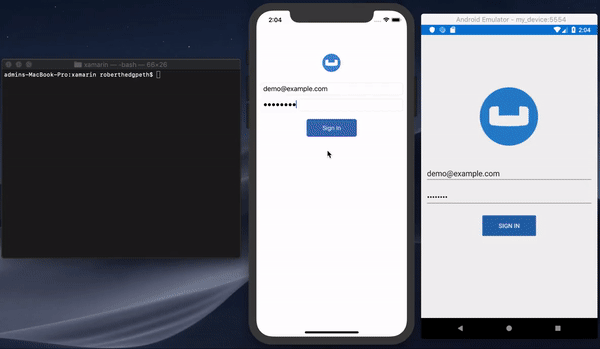
Handling Conflicts during Data Syncronization
Data conflicts are inevitable in an environment where you can potentially have multiple writes updating the same data concurrently. Couchbase Mobile supports Automated Conflict Resolution.
You can learn more about automated conflict resolution in this blog Document Conflicts & Resolution.
Learn More
Congratulations on completing this tutorial!
This tutorial walked you through an example of how to use a Sync Gateway to synchronize data between Couchbase Lite enabled clients. We discussed how to configure your Sync Gateway to enforce relevat access control, authorization and data routing between Couchbase Lite enabled clients.
Check out the following links for further details