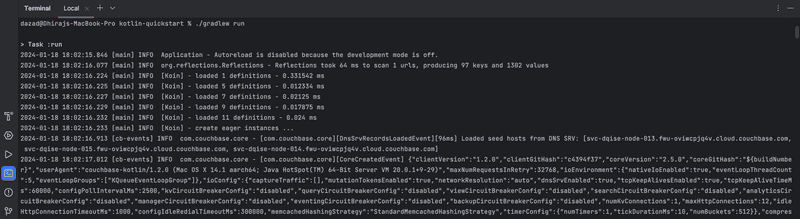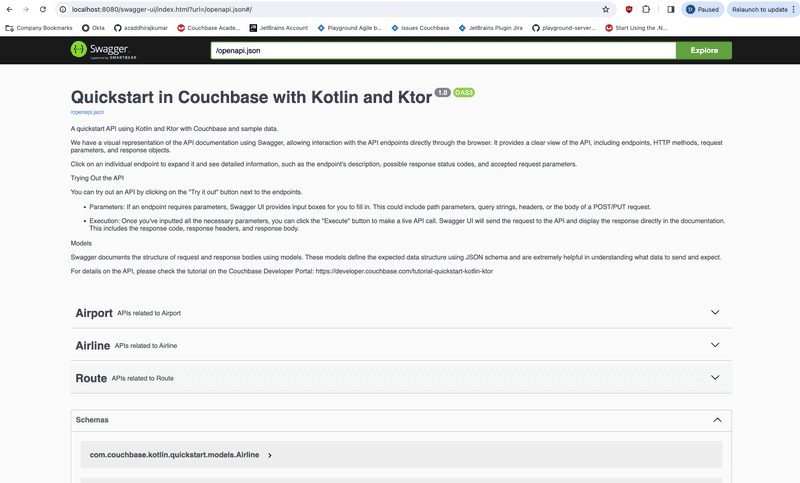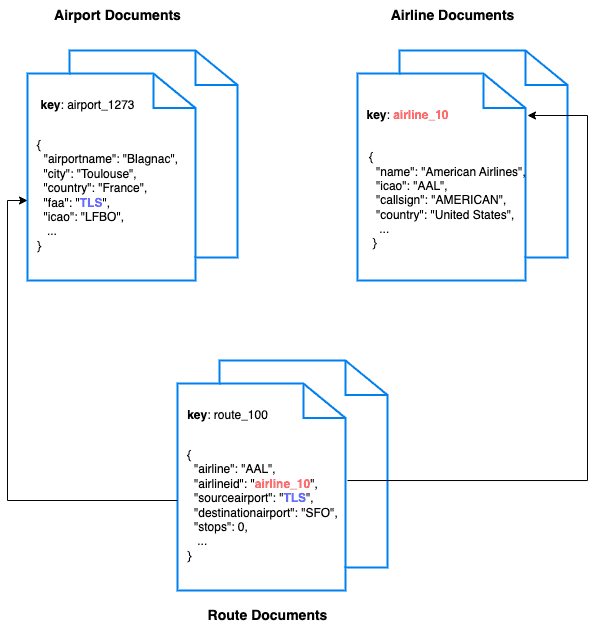Quickstart in Couchbase with Kotlin and Ktor
- Learn to build a REST API in Kotlin using Ktor and Couchbase
- See how you can fetch data from Couchbase using SQL++ queries
- Explore CRUD operations in action with Couchbase
In this tutorial, you will learn how to connect to a Couchbase Capella cluster to create, read, update, and delete documents and how to write simple parametrized SQL++ queries.
Prerequisites
To run this prebuilt project, you will need:
- Couchbase Capella cluster with travel-sample bucket loaded.
- To run this tutorial using a self managed Couchbase cluster, please refer to the appendix.
- Java JDK installed.
- Ensure that the Java version is compatible with the Couchbase SDK.
- Code Editor installed (Vim, IntelliJ IDEA, Eclipse, or Visual Studio Code)
- Loading Travel Sample Bucket
- If travel-sample is not loaded in your Capella cluster, you can load it by following the instructions for your Capella Cluster:
Couchbase Capella Configuration
When running Couchbase using Capella, the following prerequisites need to be met.
- The application requires the travel-sample bucket to be loaded in the cluster from the Capella UI.
- Create the database credentials to access the travel-sample bucket (Read and Write) used in the application.
- Allow access to the Cluster from the IP on which the application is running.
App Setup
We will walk through the different steps required to get the application running.
Cloning Repo
git clone https://github.com/couchbase-examples/kotlin-quickstart.gitInstall Dependencies
./gradlew build -x testDependency Injection via Couchbase Koin module
The quickstart code provides a Koin module that exports configuration, cluster, bucket and scope beans to the application.
// Creates a cluster bean
fun createCluster(configuration: CouchbaseConfiguration): Cluster {
return Cluster.connect(
connectionString = configuration.connectionString,
username = configuration.username,
password = configuration.password,
)
}
// Creates a bucket bean
@ExperimentalTime
fun createBucket(cluster: Cluster, configuration: CouchbaseConfiguration): Bucket {
val result : Bucket?
runBlocking {
result = cluster.bucket(configuration.bucket).waitUntilReady(10.seconds)
}
return result
}
// Creates a bucket scope bean
fun createScope(bucket: Bucket, configuration: CouchbaseConfiguration): Scope {
return bucket.scope(configuration.scope)
}from
src/main/kotlin/com/couchbase/kotlin/quickstart/CouchbaseConfiguration.kt
Configured database objects like the bucket and scope must exist on the cluster prior to starting the application.
Setup Database Configuration
To know more about connecting to your Capella cluster, please follow the instructions.
Specifically, you need to do the following:
- Create the database credentials to access the travel-sample bucket (Read and Write) used in the application.
- Allow access to the Cluster from the IP on which the application is running.
All configuration for communication with the database is stored in the src/main/resources/application.conf file under the couchbase section:
couchbase {
connectionString = "couchbases://yourassignedhostname.cloud.couchbase.com"
username = "Administrator"
password = "password"
bucket = "travel-sample"
scope = "inventory"
}Note: The connection string expects the
couchbases://orcouchbase://part.
This includes the connection string, username, password, bucket and scope names. The default username is assumed to be Administrator and the default password is assumed to be password.
If these are different in your environment you will need to change them before running the application.
Running The Application
Directly on Machine
At this point, we have installed the dependencies, loaded the travel-sample data and configured the application with the credentials. The application is now ready and you can run it.
./gradlew runUsing Docker
- Build the Docker image
docker build -t couchbase-koltin-quickstart .- Run the docker image
docker run -e DB_CONN_STR=<connection_string> -e DB_USERNAME=<user_with_read_write_permission_to_travel-sample_bucket> -e DB_PASSWORD=<password_for_user> -p 8080:8080 couchbase-koltin-quickstartYou can access the Application on http://0.0.0.0:8080
Verifying the Application
Once the application starts, you can see the details of the application on the logs.
The application will run on port 8080 of your local machine (http://0.0.0.0:8080). You will find the Swagger documentation of the API if you go to the URL in your browser. Swagger documentation is used in this demo to showcase the different API end points and how they can be invoked. More details on the Swagger documentation can be found in the appendix.
Data Model
For this tutorial, we use three collections, airport, airline and route that contain sample airports, airlines and airline routes respectively. The route collection connects the airports and airlines as seen in the figure below. We use these connections in the quickstart to generate airports that are directly connected and airlines connecting to a destination airport. Note that these are just examples to highlight how you can use SQL++ queries to join the collections.
Let Us Review the Code
To begin this tutorial, clone the repo and open it up in the IDE of your choice. Now you can learn about how to create, read, update and delete documents in Couchbase Server.
Code Layout
├── src
│ ├── main
│ │ ├── kotlin/com/couchbase/kotlin/quickstart
│ │ │ ├── models
│ │ │ │ ├── AirlineModel.kt
│ │ │ │ ├── AirportModel.kt
│ │ │ │ └── RouteModel.kt
│ │ │ ├── repositories
│ │ │ │ ├── AirlineRepository
│ │ │ │ ├── AirportRepository
│ │ │ │ └── RouteRepository
│ │ │ ├── routes
│ │ │ │ ├── AirlineRoutes.kt
│ │ │ │ ├── AirportRoutes.kt
│ │ │ │ └── RouteRoutes.kt
│ │ │ ├── services
│ │ │ │ ├── AirlineService
│ │ │ │ ├── AirportService
│ │ │ │ └── RouteService
│ │ │ ├── Application.kt
│ │ │ └── CouchbaseConfiguration.kt
│ │ └── resources
│ │ ├── application.conf
│ │ └── logback.xml
│ └── test/kotlin/com/couchbase
│ └── kotlin/quickstart
│ ├── AirlineTests
│ ├── AirportTests
│ └── RouteTests
├── build.gradle.kts
└── DockerfileAirport Entity
For this tutorial, we will focus on the airport entity. The other entities are similar.
We will be setting up a REST API to manage airport documents.
- POST Airport – Create a new airport
- GET Airport – Read specified airport
- PUT Airport – Update specified airport
- DELETE Airport – Delete airport
- Airport List – Get all airports. Optionally filter the list by country
- Direct Connections - Get a list of airports directly connected to the specified airport
For CRUD operations, we will use the Key-Value operations that are built into the Couchbase SDK to create, read, update, and delete a document. Every document will need an ID (similar to a primary key in other databases) to save it to the database. This ID is passed in the URL. For other end points, we will use SQL++ to query for documents.
Airport Document Structure
Our airport document will have an airportname, city, country, faa code, icao code, timezone info and the geographic coordinates. For this demo, we will store all airport information in one document in the airport collection in the travel-sample bucket.
{
"airportname": "Sample Airport",
"city": "Sample City",
"country": "United Kingdom",
"faa": "SAA",
"icao": "SAAA",
"tz": "Europe/Paris",
"geo": {
"lat": 48.864716,
"lon": 2.349014,
"alt": 92
}
}POST Airport
Open the AirportRoutes.kt file found in the src/main/kotlin/com/couchbase/kotlin/quickstart/routes folder.
This file contains all http routes defined in the API, which are grouped under the /api/v1/airport common route.
The first handler function allows API clients to create new airport by submitting a POST request with json-serialized airport.
The handler passes received airport data to createAirport method of application's Airport service, defined in AirportService.kt which, in turn, delegates the request to AirportRepository::create method:
fun create(data: AirportModel, id: String): Airport {
val airport = Airport().apply {
airportname = data.airportname
city = data.city
country = data.country
faa = data.faa
geo = data.geo
icao = data.icao
tz = data.tz
}
runBlocking(databaseContext) {
collection.insert(id, airport)
}
return airport
}from
AirportRepository.kt
The repository method creates a new Airport object with an id, populates it with received data and then uses SDK collection object to store the airport on the cluster.
Stored airport is then returned up the call stack and rendered as JSON in HTTP response body.
GET Airport
The GET handler returns airport object with requested ID. It delegates all work to the airport service, which uses the SDK to fetch the requested document from Couchbase's key-value service:
fun getById(id: String): Airport {
var result: Airport
runBlocking(databaseContext) {
result = collection.get(id).contentAs()
}
return result
}from
AirportRepository.kt
PUT Airport
The PUT handler additionally accepts an Airport object in the HTTP request body and then uses the SDK key-value operation to store it in Couchbase, overriding the previous airport data:
fun update(airport: Airport, id: String): Airport {
runBlocking(databaseContext) {
collection.replace(id, airport)
}
return airport
}from
AirportRepository.kt
DELETE Airport
The DELETE handler, which accepts only an Airport identifier as the last part of the request URL, deletes corresponding airport documents from the cluster.
fun delete(id: String) {
runBlocking(databaseContext) {
collection.remove(id)
}
}from
AirportRepository.kt
List Airport
This endpoint retrieves the list of airports in the database. The API has options to specify the page size for the results and country from which to fetch the airport documents.
SQL++ is a powerful query language based on SQL, but designed for structured and flexible JSON documents. We will use a SQL+ query to search for airports with Limit, Offset, and Country option.
Open the AirportRepository.kt file and navigate to the list method. This endpoint is different from the others we have seen before because it makes the SQL++ query rather than a key-value operation. This usually means more overhead because the query engine is involved. For this query, we are using the predefined indices in the travel-sample bucket. We can create an additional index specific for this query to make it perform better.
We need to get the values from the query string for country, limit, and offset that we will use in our query.
This end point has two queries depending on the value for the country parameter. If a country name is specified, we retrieve the airport documents for that specific country. If it is not specified, we retrieve the list of airports across all countries. The queries are slightly different for these two scenarios.
We build our SQL++ query using the parameters specified by $ symbol for both these scenarios. The difference between the two queries is the presence of the country parameter in the query. Normally for the queries with pagination, it is advised to order the results to maintain the order of results across multiple queries.
Next, we pass that query to the query method of the Couchbase SDK. We save the results in a list form.
This endpoint calls the query method defined in the Scope by the Couchbase SDK.
fun list(country: String? = null, limit: Int = 10, offset: Int = 0): List<Airport> {
val lowerCountry = country?.lowercase()
val query = if (!lowerCountry.isNullOrEmpty()) {
"""
SELECT airport.airportname,
airport.city,
airport.country,
airport.faa,
airport.geo,
airport.icao,
airport.tz
FROM airport AS airport
WHERE lower(airport.country) = '$lowerCountry'
ORDER BY airport.airportname
LIMIT $limit
OFFSET $offset
"""
} else {
"""
SELECT airport.airportname,
airport.city,
airport.country,
airport.faa,
airport.geo,
airport.icao,
airport.tz
FROM airport AS airport
ORDER BY airport.airportname
LIMIT $limit
OFFSET $offset
"""
}
return runBlocking(databaseContext) {
val result = collection.scope.query(query, readonly = true).execute()
result.rows.map {
it.contentAs<Airport>()
}.toList()
}
}
Direct Connections
This endpoint fetches the airports that can be reached directly from the specified source airport code. This also uses a SQL++ query to fetch the results similar to the List Airport endpoint.
Let us look at the query used here:
SELECT distinct (route.destinationairport)
FROM airport as airport
JOIN route as route on route.sourceairport = airport.faa
WHERE airport.faa = $airport and route.stops = 0
ORDER BY route.destinationairport
LIMIT $limit
OFFSET $offsetWe are fetching the direct connections by joining the airport collection with the route collection and filtering based on the source airport specified by the user and by routes with no stops.
Running The Tests
We have defined integration tests using the JUnit package for all the API end points. The integration tests use the same database configuration as the application. For the integration tests, we perform the operation using the API and confirm the results by checking the documents in the database. For example, to check the creation of the document by the API, we would call the API to create the document and then read the same document from the database and compare them. After the tests, the documents are cleaned up by calling the DELETE endpoint
To run the standard integration tests, use the following commands:
./gradlew testAppendix
Extending API by Adding New Entity
If you would like to add another entity to the APIs, these are the steps to follow:
- Create the new entity (collection) in the Couchbase bucket. You can create the collection using the SDK or via the Couchbase Server interface.
- Define the routes in a file inside the
src/main/kotlin/com/couchbase/kotlin/quickstart/routesfolder similar to the existing routes. - Define the services in a new file inside the
src/main/kotlin/com/couchbase/kotlin/quickstart/servicesfolder similar to the existing services. - Define the repository for this collection inside a new file inside the
src/main/kotlin/com/couchbase/kotlin/quickstart/repositoriesfolder similar to the existing repositories. - Add the tests for the new routes in a new file in the
src/test/kotlin/com/couchbase/kotlin/quickstartfolder similar to the existing ones.
Running Self Managed Couchbase Cluster
If you are running this quickstart with a self managed Couchbase cluster, you need to load the travel-sample data bucket in your cluster and generate the credentials for the bucket.
You need to update the connection string and the credentials in the src/main/resources/application.conf file in the source folder.
NOTE: Couchbase must be installed and running prior to running the the ASP.NET app.
Swagger Documentation
Swagger documentation provides a clear view of the API including endpoints, HTTP methods, request parameters, and response objects.
Click on an individual endpoint to expand it and see detailed information. This includes the endpoint's description, possible response status codes, and the request parameters it accepts.
Trying Out the API
You can try out an API by clicking on the "Try it out" button next to the endpoints.
-
Parameters: If an endpoint requires parameters, Swagger UI provides input boxes for you to fill in. This could include path parameters, query strings, headers, or the body of a POST/PUT request.
-
Execution: Once you've inputted all the necessary parameters, you can click the "Execute" button to make a live API call. Swagger UI will send the request to the API and display the response directly in the documentation. This includes the response code, response headers, and response body.
Models
Swagger documents the structure of request and response bodies using models. These models define the expected data structure using JSON schema and are extremely helpful in understanding what data to send and expect.