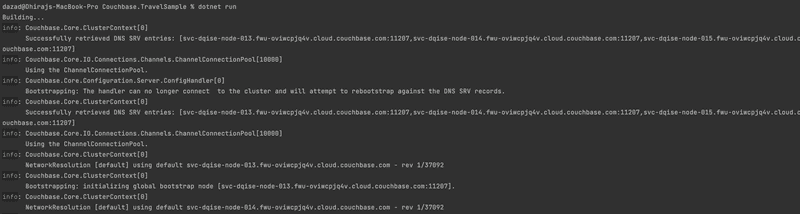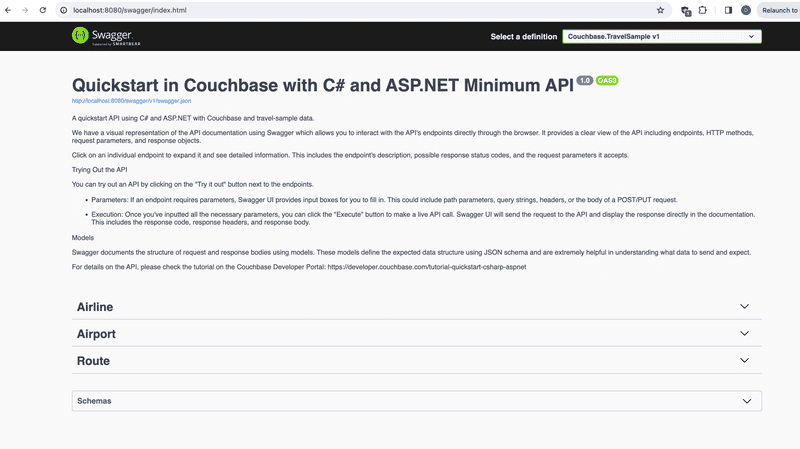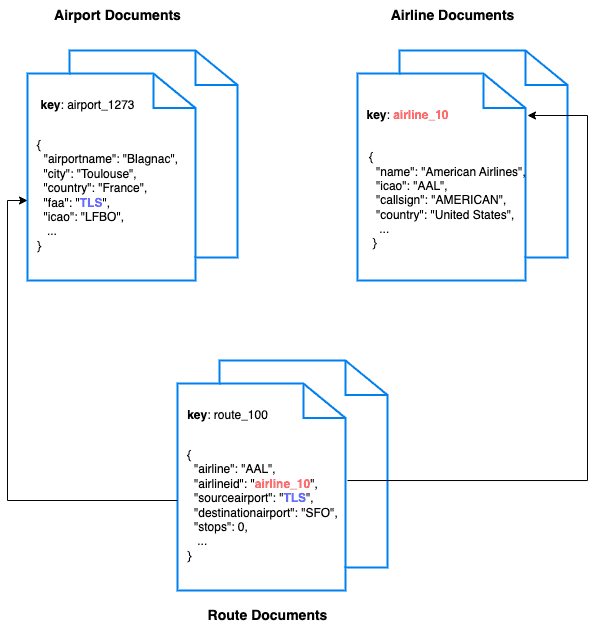Quickstart in Couchbase with C# and ASP.NET Minimal API
- Learn to build a REST API with Couchbase's C# SDK 3.4 and ASP.NET Minimal API
- See how you can fetch data from Couchbase using SQL++ queries
- Explore CRUD operations in action with Couchbase
In this tutorial, you will learn how to connect to a Couchbase Capella cluster to create, read, update, and delete documents and how to write simple parametrized SQL++ queries.
Prerequisites
To run this prebuilt project, you will need:
- Couchbase Capella cluster with travel-sample bucket loaded.
- To run this tutorial using a self managed Couchbase cluster, please refer to the appendix.
- .NET SDK v6+ installed.
- Ensure that the .Net version is compatible with the Couchbase SDK.
- Code Editor installed (Visual Studio Professional, Visual Studio Code, or JetBrains Rider)
- Loading Travel Sample Bucket
- If travel-sample is not loaded in your Capella cluster, you can load it by following the instructions for your Capella Cluster:
Couchbase Capella Configuration
When running Couchbase using Capella, the following prerequisites need to be met.
- The application requires the travel-sample bucket to be loaded in the cluster from the Capella UI.
- Create the database credentials to access the travel-sample bucket (Read and Write) used in the application.
- Allow access to the Cluster from the IP on which the application is running.
App Setup
We will walk through the different steps required to get the application running.
Cloning Repo
git clone https://github.com/couchbase-examples/aspnet-quickstart-minapi.gitInstall Dependencies
cd src/Couchbase.TravelSample
dotnet restoreDependency Injection Nuget package
The Couchbase SDK for .NET includes a nuget package called Couchbase.Extensions.DependencyInjection which is designed for environments like ASP.NET that takes in a configuration to connect to Couchbase and automatically registers interfaces that you can use in your code to perform full CRUD (create, read, update, delete) operations and queries against the database.
Setup Database Configuration
To know more about connecting to your Capella cluster, please follow the instructions.
Specifically, you need to do the following:
- Create the database credentials to access the travel-sample bucket (Read and Write) used in the application.
- Allow access to the Cluster from the IP on which the application is running.
All configuration for communication with the database is stored in the appsettings.Development.json file. This includes the connection string, username, password, bucket name and scope name. The default username is assumed to be Administrator and the default password is assumed to be P@$$w0rd12. If these are different in your environment you will need to change them before running the application.
"Couchbase": {
"BucketName": "travel-sample",
"ScopeName": "inventory",
"ConnectionString": "couchbases://yourassignedhostname.cloud.couchbase.com",
"Username": "Administrator",
"Password": "P@ssw0rd12",
"IgnoreRemoteCertificateNameMismatch": true,
"HttpIgnoreRemoteCertificateMismatch": true,
"KvIgnoreRemoteCertificateNameMismatch": true
}
Note: The connection string expects the
couchbases://orcouchbase://part.
Running The Application
Directly on Machine
At this point, we have installed the dependencies, loaded the travel-sample data and configured the application with the credentials. The application is now ready and you can run it.
cd src/Couchbase.TravelSample
dotnet runUsing Docker
- Build the Docker image
cd aspnet-minapi-quickstart-travelsample
docker build -t couchbase-aspnet-minapi-quickstart . - Run the docker image
cd aspnet-minapi-quickstart-travelsample
docker run -e DB_CONN_STR=<connection_string> -e DB_USERNAME=<user_with_read_write_permission_to_travel-sample_bucket> -e DB_PASSWORD=<password_for_user> -p 8080:8080 couchbase-aspnet-minapi-quickstartYou can access the Application on http://localhost:8080/swagger/index.html
Verifying the Application
Once the application starts, you can see the details of the application on the logs.
The application will run on port 8080 of your local machine (http://localhost:8080/swagger/index.html). You will find the Swagger documentation of the API if you go to the URL in your browser. Swagger documentation is used in this demo to showcase the different API end points and how they can be invoked. More details on the Swagger documentation can be found in the appendix.
Data Model
For this tutorial, we use three collections, airport, airline and route that contain sample airports, airlines and airline routes respectively. The route collection connects the airports and airlines as seen in the figure below. We use these connections in the quickstart to generate airports that are directly connected and airlines connecting to a destination airport. Note that these are just examples to highlight how you can use SQL++ queries to join the collections.
Let Us Review the Code
To begin this tutorial, clone the repo and open it up in the IDE of your choice. Now you can learn about how to create, read, update and delete documents in Couchbase Server.
Code Layout
├── src
│ ├── Couchbase.TravelSample
│ │ ├── Models
│ │ │ ├── Airline.cs
│ │ │ ├── Airport.cs
│ │ │ └── Route.cs
│ │ ├── Properties
│ │ │ └── launchSettings.json
│ │ ├── Couchbase.TravelSample.csproj
│ │ ├── Program.cs
│ │ └── appsettings.Development.json
│ └── Couchbase.TravelSample.Tests
│ ├── AirlineTests.cs
│ ├── AirportTests.cs
│ ├── RouteTests.cs
│ ├── GlobalUsings.cs
│ └── Couchbase.TravelSample.Tests.csproj
├── Couchbase.TravelSample.sln
└── DockerfileWe register the validators for the AirportCreateRequestCommand, AirlineCreateRequestCommand, and RouteCreateRequestCommand classes.
builder.Services.AddValidatorsFromAssemblyContaining(typeof(AirportCreateRequestCommandValidator));In order to use the Couchbase.Extensions.DependencyInjection framework, we must first register the service. The Couchbase Services requires the database configuration information, which can be provided by reading the database configuration from the appsettings.Development.json file.
// Register the configuration for Couchbase and Dependency Injection Framework
builder.Services.Configure<CouchbaseConfig>(config);
builder.Services.AddCouchbase(config);We initialise the bucket and scope during the application startup.
We check if the inventory scope exists in the provided travel-sample bucket when the application starts and throw and exception if the inventory scope does not exist inside the travel-sample bucket. We also log the Swagger URL here.
// Get the logger
var logger = app.Services.GetRequiredService<ILogger<Program>>();
// Get the address
var address = app.Services.GetRequiredService<IServer>().Features.Get<IServerAddressesFeature>()?.Addresses.FirstOrDefault();
// Log the Swagger URL
logger.LogInformation("Swagger UI is available at: {Address}/swagger/index.html", address);
var configuration = builder.Configuration;
// Retrieve configuration values from appsettings.json
var bucketName = configuration["Couchbase:BucketName"];
var scopeName = configuration["Couchbase:ScopeName"];
if (string.IsNullOrEmpty(bucketName))
{
throw new InvalidOperationException("Bucket name is not provided in the configuration.");
}
if (string.IsNullOrEmpty(scopeName))
{
throw new InvalidOperationException("Scope name is not provided in the configuration.");
}
IBucket bucket;
try
{
bucket = app.Services.GetRequiredService<IBucketProvider>().GetBucketAsync(bucketName).GetAwaiter().GetResult();
}
catch (Exception)
{
throw new InvalidOperationException("Ensure that you have the travel-sample bucket loaded in the cluster.");
}
var scopes = bucket.Collections.GetAllScopesAsync().GetAwaiter().GetResult();
if (!(scopes.Any(s => s.Name == scopeName)))
{
throw new InvalidOperationException("Inventory scope does not exist in the bucket. Ensure that you have the inventory scope in your travel-sample bucket.");
}
inventoryScope = bucket.ScopeAsync(scopeName).GetAwaiter().GetResult();The Couchbase SDK provides the ICouchbaseLifetimeService interface for handling closing the database connections when the application closes. It's best practice to register for the ASP.NET ApplicationStop lifetime event and call the ICouchbaseLifetimeService Close method so that the database connection and resources are closed and removed gracefully.
//remove couchbase from memory when ASP.NET closes
app.Lifetime.ApplicationStopped.Register(() =>
{
var cls = app.Services.GetRequiredService<ICouchbaseLifetimeService>();
cls.Close();
});The Couchbase .NET SDK will handle all communications to the database cluster, so you shouldn't need to worry about creating a pool of connections.
Airport Entity
For this tutorial, we will focus on the airport entity. The other entities are similar.
We will be setting up a REST API to manage airport documents.
- POST Airport – Create a new airport
- GET Airport – Read specified airport
- PUT Airport – Update specified airport
- DELETE Airport – Delete airport
- Airport List – Get all airports. Optionally filter the list by country
- Direct Connections - Get a list of airports directly connected to the specified airport
For CRUD operations, we will use the Key-Value operations that are built into the Couchbase SDK to create, read, update, and delete a document. Every document will need an ID (similar to a primary key in other databases) to save it to the database. This ID is passed in the URL. For other end points, we will use SQL++ to query for documents.
Airport Document Structure
Our airport document will have an airportname, city, country, faa code, icao code, timezone info and the geographic coordinates. For this demo, we will store all airport information in one document in the airport collection in the travel-sample bucket.
{
"airportname": "Sample Airport",
"city": "Sample City",
"country": "United Kingdom",
"faa": "SAA",
"icao": "SAAA",
"tz": "Europe/Paris",
"geo": {
"lat": 48.864716,
"lon": 2.349014,
"alt": 92
}
}POST Airport
Open the program.cs file and navigate to the app.MapPost method for airport collection.
It first validates the incoming request and if it's not valid, it returns a validation problem.
If the inventoryScope is not null, it gets a reference to the collection where documents are stored, creates a new Airport object from the request, and attempts to insert the airport document into the database asynchronously using the InsertAsync method of the SDK.
If the insertion is successful, it returns a link to the GET API for the newly created document. If a document with the same id already exists, it returns a conflict result. For any other exceptions, it returns a problem with the exception message.
If the inventoryScope is null, it returns a problem stating "Scope not found".
app.MapPost("/api/v1/airport/{id}", async (string id, AirportCreateRequestCommand request, IValidator<AirportCreateRequestCommand> validator) =>
{
var validation = await validator.ValidateAsync(request);
if (!validation.IsValid)
{
return Results.ValidationProblem(validation.ToDictionary());
}
try
{
if (inventoryScope is not null)
{
//get the collection
var collection = inventoryScope.Collection(airportCollection);
//get airport from request
var airport = request.GetAirport();
// Attempt to insert the document
await collection.InsertAsync(id, airport);
return Results.Created($"/api/v1/airport/{id}", airport);
}
else
{
return Results.Problem("Scope not found");
}
}
catch (DocumentExistsException)
{
// If a document with the same ID already exists, an exception will be thrown
return Results.Conflict($"A document with the ID '{id}' already exists.");
}
catch (Exception ex)
{
return Results.Problem(ex.Message);
}
});GET Airport
Open the program.cs file and navigate to the app.MapGet method for airport collection.
The function checks if the inventoryScope is not null, and if it is, it returns a problem stating "Scope Not Found".
If the inventoryScope is not null, it gets a reference to the collection where documents are stored and retrieves the document from the database using GetAsync method of the SDK.
It then checks if a document was returned from the database. If a document was returned, it returns the document. If a document with the provided id does not exist in the database, it returns a NotFound result.
If any other exception occurs during the process, it returns a problem with the exception message.
app.MapGet("/api/v1/airport/{id}", async (string id) =>
{
try
{
if (inventoryScope is not null)
{
//get the collection
var collection = inventoryScope.Collection(airportCollection);
//get the document from the bucket using the id
var result = await collection.GetAsync(id);
//validate we have a document
var resultAirports = result.ContentAs<Airport>();
if (resultAirports != null)
{
return Results.Ok(resultAirports);
}
}
else
{
return Results.Problem("Scope not found");
}
}
catch (DocumentNotFoundException)
{
Results.NotFound();
}
catch (Exception ex)
{
return Results.Problem(ex.Message);
}
return Results.NotFound();
});PUT Airport
Open the program.cs file and navigate to the app.MapPut method for airport collection.
The method in the provided code is designed to update an airport record. The process begins with the validation of the incoming request using a provided validator.
If the request fails validation, a validation problem is returned with the associated errors.
If the request passes validation, the method checks for the existence of inventoryScope. If inventoryScope is null, it signifies that the scope was not found and a problem is returned. If inventoryScope exists, the airport collection is retrieved.
The method then attempts to fetch the current airport record from the database using the provided id.
If the airport record is found, it is updated with the new data using the ReplaceAsync method of the SDK and then updated record is returned.
If the airport record is not found, a 404 Not Found error is returned.
The method is also designed to handle exceptions. If any exceptions occur during the process, such as a DocumentNotFoundException, the exception is caught and a problem with the exception message is returned.
app.MapPut("/api/v1/airport/{id}", async (string id, AirportCreateRequestCommand request, IValidator<AirportCreateRequestCommand> validator) =>
{
var validation = await validator.ValidateAsync(request);
if (!validation.IsValid)
{
return Results.ValidationProblem(validation.ToDictionary());
}
try
{
if (inventoryScope is not null)
{
//get the collection
var collection = inventoryScope.Collection(airportCollection);
//get current airport from the database and update it
if (await collection.GetAsync(id) is { } result)
{
result.ContentAs<Airport>();
await collection.ReplaceAsync(id, request.GetAirport());
return Results.Ok(request);
}
else
{
return Results.NotFound();
}
}
else
{
return Results.Problem("Scope not found");
}
}
catch (DocumentNotFoundException)
{
Results.NotFound();
}
catch (Exception ex)
{
return Results.Problem(ex.Message);
}
return Results.NotFound();
});DELETE Airport
Open the program.cs file and navigate to the app.MapDelete method for airport collection.
The method in the provided code is designed to delete an airport record. The process begins by checking for the existence of inventoryScope.
If inventoryScope is null, it signifies that the scope was not found and a problem is returned. If inventoryScope exists, the airport collection is retrieved.
The method then attempts to fetch the current airport record from the database using the provided id. If the airport record is found, it is deleted from the collection using the RemoveAsync method of the SDK and the id of the deleted record is returned.
If the airport record is not found, a 404 Not Found error is returned. The method is also designed to handle exceptions. If any exceptions occur during the process, such as a DocumentNotFoundException, the exception is caught and a problem with the exception message is returned.
app.MapDelete("/api/v1/airport/{id}", async(string id) =>
{
try
{
if (inventoryScope is not null)
{
//get the collection
var collection = inventoryScope.Collection(airportCollection);
//get the document from the bucket using the id
var result = await collection.GetAsync(id);
//validate we have a document
var resultAirport = result.ContentAs<Airport>();
if (resultAirport != null)
{
await collection.RemoveAsync(id);
return Results.Ok(id);
}
else
{
return Results.NotFound();
}
}
else
{
return Results.Problem("Scope not found");
}
}
catch (DocumentNotFoundException)
{
Results.NotFound();
}
catch (Exception ex)
{
return Results.Problem(ex.Message);
}
return Results.NotFound();
});List Airport
This endpoint retrieves the list of airports in the database. The API has options to specify the page size for the results and country from which to fetch the airport documents.
SQL++ is a powerful query language based on SQL, but designed for structured and flexible JSON documents. We will use a SQL+ query to search for airports with Limit, Offset, and Country option.
Open the program.cs file and navigate to the app.MapGet method for airport collection. This endpoint is different from the others we have seen before because it makes the SQL++ query rather than a key-value operation. This usually means more overhead because the query engine is involved. For this query, we are using the predefined indices in the travel-sample bucket. We can create an additional index specific for this query to make it perform better.
We need to get the values from the query string for country, limit, and Offset that we will use in our query. These are pulled from the queryParameters.Parameter.
This end point has two queries depending on the value for the country parameter. If a country name is specified, we retrieve the airport documents for that specific country. If it is not specified, we retrieve the list of airports across all countries. The queries are slightly different for these two scenarios.
We build our SQL++ query using the parameters specified by $ symbol for both these scenarios. The difference between the two queries is the presence of the country parameter in the query. Normally for the queries with pagination, it is advised to order the results to maintain the order of results across multiple queries.
Next, we pass that query to the QueryAsync method. We save the results in a list, items.
This endpoint calls the QueryAsync method defined in the Scope by the Couchbase SDK.
app.MapGet("/api/v1/airline/list", async (string? country, int? limit, int? offset) =>
{
try
{
if (inventoryScope is not null)
{
// setup parameters
var queryParameters = new Couchbase.Query.QueryOptions();
queryParameters.Parameter("limit", limit ?? 10);
queryParameters.Parameter("offset", offset ?? 0);
string query;
if (!string.IsNullOrEmpty(country))
{
query = $@"SELECT airline.callsign,
airline.country,
airline.iata,
airline.icao,
airline.name
FROM airline AS airline
WHERE lower(airline.country) = $country
ORDER BY airline.name
LIMIT $limit
OFFSET $offset";
queryParameters.Parameter("country", country.ToLower());
}
else
{
query = $@"SELECT airline.callsign,
airline.country,
airline.iata,
airline.icao,
airline.name
FROM airline AS airline
ORDER BY airline.name
LIMIT $limit
OFFSET $offset";
}
var results = await inventoryScope.QueryAsync<Airline>(query, queryParameters);
var items = await results.Rows.ToListAsync();
return items.Count == 0 ? Results.NotFound() : Results.Ok(items);
}
else
{
return Results.Problem("Scope not found");
}
}
catch (Exception ex)
{
return Results.Problem(ex.Message);
}
})Direct Connections
This endpoint fetches the airports that can be reached directly from the specified source airport code. This also uses a SQL++ query to fetch the results similar to the List Airport endpoint.
Let us look at the query used here:
SELECT distinct (route.destinationairport)
FROM airport as airport
JOIN route as route on route.sourceairport = airport.faa
WHERE airport.faa = $airport and route.stops = 0
ORDER BY route.destinationairport
LIMIT $limit
OFFSET $offsetWe are fetching the direct connections by joining the airport collection with the route collection and filtering based on the source airport specified by the user and by routes with no stops.
Running The Tests
We have defined integration tests using the xunit nuget package for all the API end points. The integration tests use the same database configuration as the application. For the integration tests, we perform the operation using the API and confirm the results by checking the documents in the database. For example, to check the creation of the document by the API, we would call the API to create the document and then read the same document from the database and compare them. After the tests, the documents are cleaned up by calling the DELETE endpoint
To run the standard integration tests, use the following commands:
cd ../Couchbase.TravelSample.Tests/
dotnet restore
dotnet build
dotnet testAppendix
Extending API by Adding New Entity
If you would like to add another entity to the APIs, these are the steps to follow:
- Create the new entity (collection) in the Couchbase bucket. You can create the collection using the SDK or via the Couchbase Server interface.
- Define the routes in
program.csfile similar to the existing routes. - Add the tests for the new routes in a new file in the
Couchbase.TravelSample.Testsfolder similar toAirportTests.cs.
Running Self Managed Couchbase Cluster
If you are running this quickstart with a self managed Couchbase cluster, you need to load the travel-sample data bucket in your cluster and generate the credentials for the bucket.
You need to update the connection string and the credentials in the appsettings.Development.json file in the source folder.
NOTE: Couchbase must be installed and running prior to running the the ASP.NET app.
Swagger Documentation
Swagger documentation provides a clear view of the API including endpoints, HTTP methods, request parameters, and response objects.
Click on an individual endpoint to expand it and see detailed information. This includes the endpoint's description, possible response status codes, and the request parameters it accepts.
Trying Out the API
You can try out an API by clicking on the "Try it out" button next to the endpoints.
-
Parameters: If an endpoint requires parameters, Swagger UI provides input boxes for you to fill in. This could include path parameters, query strings, headers, or the body of a POST/PUT request.
-
Execution: Once you've inputted all the necessary parameters, you can click the "Execute" button to make a live API call. Swagger UI will send the request to the API and display the response directly in the documentation. This includes the response code, response headers, and response body.
Models
Swagger documents the structure of request and response bodies using models. These models define the expected data structure using JSON schema and are extremely helpful in understanding what data to send and expect.