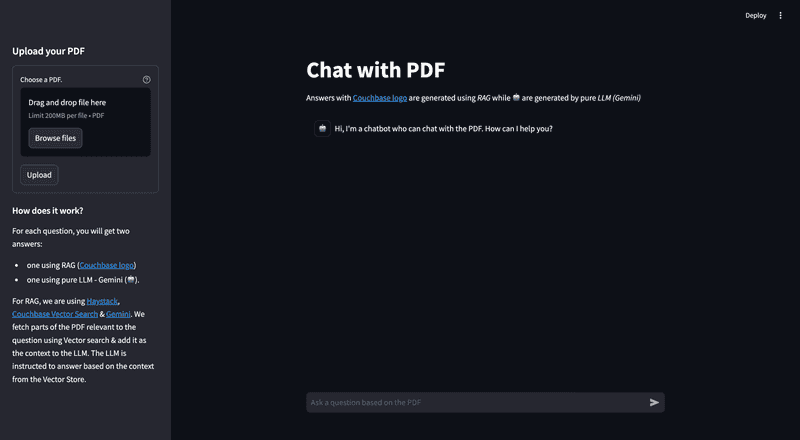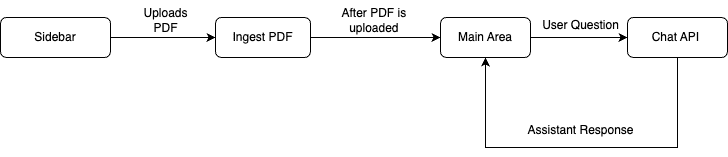Build PDF Chat App With Couchbase Python SDK, Haystack and OpenAI
- Construct a PDF Chat App with Haystack, Couchbase Python SDK, Couchbase Vector Search, and Streamlit.
- Learn to upload PDFs into Couchbase Vector Store with Haystack.
- Discover how to use RAG’s for context-based Q&A’s from PDFs with LLMs.
Introduction
Welcome to this comprehensive guide on constructing an AI-enhanced Chat Application. We will create a dynamic chat interface capable of delving into PDF documents to extract and provide summaries, key facts, and answers to your queries. By the end of this tutorial, you’ll have a powerful tool at your disposal, transforming the way you interact with and utilize the information contained within PDFs.
This tutorial will demonstrate how to:
- Construct a Couchbase Search Index for Vector Search.
- Chunk PDFs into Vectors with Haystack and use Couchbase Vector Store to store the vectors into Couchbase.
- Query large language models via the RAG framework for contextual insights. We will use OpenAI for generating Embeddings and querying the LLM.
- Craft an elegant UI with Streamlit. All these components come together to create a seamless, AI-powered chat experience.
Prerequisites
- Python 3.10 or higher installed.
- Ensure that the Python version is compatible with the Couchbase SDK.
- Couchbase Cluster (Self Managed or Capella) version 7.6+ with Search Service. Vector Search in Couchbase is only supported at Couchbase Version 7.6+.
- Streamlit installed via pip install streamlit.
Note that this tutorial is designed to work with the latest Python SDK version (4.2.0+) for Couchbase. It will not work with the older Python SDK versions.
Quick Start Guide:
Cloning Repo
git clone https://github.com/couchbase-examples/haystack-demo.gitInstall Dependencies
Any dependencies should be installed through pip, the default package manager for Python. You may use virtual environment as well.
python -m pip install -r requirements.txtSetup Database Configuration
Capella Setup
To know more about connecting to your Capella cluster, please follow the instructions.
Specifically, you need to do the following:
- Create the database credentials to access cluster via SDK
- Allow access to the Cluster from the IP on which the application is running.
Self Managed Setup
- Follow Couchbase Installation Options for installing the latest Couchbase Database Server Instance. Make sure to add the Search Service.
Create Bucket
- For this of this tutorial, we will use a specific bucket, scope, and collection. However, you may use any name of your choice but make sure to update names in all the steps.
- Create a bucket named
pdf-chat. We will use the_defaultscope and_defaultcollection of this bucket.
Create the Search Index on Full Text Service
We need to create the Search Index on the Full Text Service in Couchbase. For this demo, you can import the following index using the instructions.
-
- Copy the index definition to a new file index.json.
- Import the file in Capella using the instructions in the documentation.
- Click on Create Index to create the index.
-
- Click on Search -> Add Index -> Import.
- Copy the following Index definition in the Import screen.
- Click on Create Index to create the index.
You may also create a vector index using Search UI on both Couchbase Capella and Couchbase Self Managed Server.
Index Definition
Here, we are creating the index pdf_search on the documents. The Vector field is set to embedding with 1536 dimensions and the text field set to text. We are also indexing and storing all the fields under metadata in the document as a dynamic mapping to account for varying document structures. The similarity metric is set to dot_product. If there is a change in these parameters, please adapt the index accordingly.
{
"name": "pdf_search",
"type": "fulltext-index",
"params": {
"doc_config": {
"docid_prefix_delim": "",
"docid_regexp": "",
"mode": "scope.collection.type_field",
"type_field": "type"
},
"mapping": {
"default_analyzer": "standard",
"default_datetime_parser": "dateTimeOptional",
"default_field": "_all",
"default_mapping": {
"dynamic": true,
"enabled": false
},
"default_type": "_default",
"docvalues_dynamic": false,
"index_dynamic": true,
"store_dynamic": false,
"type_field": "_type",
"types": {
"_default._default": {
"dynamic": true,
"enabled": true,
"properties": {
"embedding": {
"enabled": true,
"dynamic": false,
"fields": [
{
"dims": 1536,
"index": true,
"name": "embedding",
"similarity": "dot_product",
"type": "vector",
"vector_index_optimized_for": "recall"
}
]
},
"metadata": {
"dynamic": true,
"enabled": true
},
"text": {
"enabled": true,
"dynamic": false,
"fields": [
{
"index": true,
"name": "text",
"store": true,
"type": "text"
}
]
}
}
}
}
},
"store": {
"indexType": "scorch",
"segmentVersion": 16
}
},
"sourceType": "gocbcore",
"sourceName": "pdf-chat",
"sourceParams": {},
"planParams": {
"maxPartitionsPerPIndex": 64,
"indexPartitions": 16,
"numReplicas": 0
}
}Setup Environment Config
Copy the secrets.example.toml file in .streamlit folder and rename it to secrets.toml and replace the placeholders with the actual values for your environment. All configuration for communication with the database is read from the environment variables.
DB_CONN_STR = "<couchbase_cluster_connection_string>"
DB_USERNAME = "<couchbase_username>"
DB_PASSWORD = "<couchbase_password>"
DB_BUCKET = "<bucket_name>"
DB_SCOPE = "<scope_name>"
DB_COLLECTION = "<collection_name>"
INDEX_NAME = "<vector_capable_fts_index_name>"
OPENAI_API_KEY = "<openai_api_key>"OpenAI API Key is required for usage in generating embedding and querying LLM.
The connection string expects the
couchbases://orcouchbase://part.
For this tutorial,
DB_BUCKET = pdf-chat,DB_SCOPE = _default,DB_COLLECTION = _defaultandINDEX_NAME = pdf_search.
Running the Application
After starting Couchbase server, adding vector index and installing dependencies. Our Application is ready to run.
In the projects root directory, run the following command
streamlit run chat_with_pdf.pyThe application will run on your local machine at http://localhost:8501.
Using PDF Chat App
On the left sidebar, you'll find an option to upload a PDF document you want to use with this PDF Chat App. Depending on the size of the PDF, the upload process may take some time.
In the main area, there's a chat screen where you can ask questions about the uploaded PDF document. You will receive two responses: one with context from the PDF (Couchbase Logo - ) , and one without the PDF context (Bot Logo - 🤖). This demonstrates how the Retrieval Augmented Generation (RAG) model enhances the answers provided by the language model using the PDF content.
Concepts
The PDF Chat application leverages two powerful concepts: Retrieval-Augmented Generation (RAG) and Vector Search. Together, these techniques enable efficient and context-aware interactions with PDF documents.
Retrieval-Augmented Generation (RAG)
RAG is like having two helpers:
- Retriever: This helper looks through all the PDF documents to find the most relevant information based on your question or prompt.
- Generator: This helper is like a large language model (e.g., GPT-4, Gemini) that can understand natural language and generate human-like responses.
Here's how RAG works:
- You ask a question or provide a prompt to the app.
- The Retriever helper goes through the PDF documents and finds the most relevant passages or sections related to your question using Vector Search.
- The Generator helper takes those relevant passages and your original question, and uses them to generate a clear and contextual answer.
This enhances the context from PDF and LLM is able to give relevant results from the PDF rather than giving generalized results.
Vector Search with Couchbase
Couchbase is a NoSQL database that provides a powerful Vector Search capability. It allows you to store and search through high-dimensional vector representations (embeddings) of textual data, such as PDF content.
The PDF Chat app uses LangChain to convert the text from the PDF documents into embeddings. These embeddings are then stored in a Couchbase bucket, along with the corresponding text.
When a user asks a question or provides a prompt:
- The app converts the user's query into an embedding using Haystack's embedding models (e.g., OpenAI's embeddings).
- Couchbase's Vector Search capability is utilized, which supports search indexes. A dedicated search index is created for the PDF embeddings and their corresponding text content, configured with the necessary indexing parameters (bucket, scope, collection, index name).
- The app queries this search index using the user's query embedding. Couchbase's Vector Search calculates the similarity (e.g., dot product) between the query embedding and the indexed PDF embeddings, enabling fast retrieval of the nearest neighbor embeddings.
- The nearest neighbor embeddings represent the most semantically similar passages or sections from the PDF documents compared to the user's query.
- The app retrieves the text content associated with these nearest neighbor embeddings, providing the necessary context for generating a relevant response.
- Couchbase's Vector Search supports advanced indexing techniques, such as scoped indexes, dynamic indexing and hybrid search, allowing for efficient management, better scaling of the vector store and multiple types of search supported.
- The search index facilitates fast and accurate retrieval, enabling the app to provide context-aware and relevant responses to the user's queries, even when the phrasing or terminology differs from the PDF content.
- Couchbase's Vector Search integrates seamlessly with Haystack's CouchbaseSearchVectorStore class, abstracting away the complexities of vector similarity calculations.
Haystack
Haystack is a powerful library that simplifies the process of building applications with large language models (LLMs) and vector stores like Couchbase.
In the PDF Chat app, Haystack is used for several tasks:
- Loading and processing PDF documents: Haystack's PyPDFToDocument component can convert PDF files into Haystack Document objects, which can hold various types of content, including text, metadata, and embeddings.
- Text splitting: Haystack's DocumentSplitter is used to split the text from the PDF documents into smaller chunks or passages, which are more suitable for embedding and retrieval.
- Vector store integration: Haystack provides a CouchbaseDocumentStore class that seamlessly integrates with Couchbase's Vector Search, allowing the app to store and search through the embeddings and their corresponding text.
- Pipelines: Haystack uses Pipelines to combine different components for various tasks. In this app, we have an indexing pipeline for processing and storing documents, and a RAG pipeline for retrieval and generation.
- Prompt Building: Haystack's PromptBuilder component allows you to create custom prompts that guide the language model's behavior and output.
- Streaming Output: LangChain supports streaming, allowing the app to stream the generated answer to the client in real-time.
By combining Vector Search with Couchbase, RAG, and Haystack, the PDF Chat app can efficiently ingest PDF documents, convert their content into searchable embeddings, retrieve relevant information based on user queries and conversation context, and generate context-aware and informative responses using large language models.
Let us Understand the Flow
To begin this tutorial, clone the repo and open it up in the IDE of your choice. Now you can learn how to create the PDF Chat App. The whole code is written in chat_with_pdf.py file.
App Flow
The fundamental workflow of the application is as follows: The user initiates the process from the Main Page's sidebar by uploading a PDF. This action triggers the save_to_vector_store function, which subsequently uploads the PDF into the Couchbase vector store. Following this, the user can now chat with the LLM.
On the Chat Area, the user can pose questions. These inquiries are processed by the Chat API, which consults the LLM for responses, aided by the context provided by RAG. The assistant then delivers the answer, and the user has the option to ask additional questions.
Connecting to Couchbase
The first step is connecting to Couchbase. Couchbase Vector Search is required for PDF Upload as well as during chat (For Retrieval). We will use the Haystack CouchbaseDocumentStore to connect to the Couchbase cluster. The connection is established in the get_document_store function.
The connection string and credentials are read from the environment variables. We perform some basic required checks for the environment variable not being set in the secrets.toml, and then proceed to connect to the Couchbase cluster. We connect to the cluster using connect method.
from couchbase_haystack import CouchbaseDocumentStore, CouchbasePasswordAuthenticator, CouchbaseClusterOptions
@st.cache_resource(show_spinner="Connecting to Vector Store")
def get_document_store():
"""Return the Couchbase document store"""
return CouchbaseDocumentStore(
cluster_connection_string=Secret.from_env_var("DB_CONN_STR"),
authenticator=CouchbasePasswordAuthenticator(
username=Secret.from_env_var("DB_USERNAME"),
password=Secret.from_env_var("DB_PASSWORD")
),
cluster_options=CouchbaseClusterOptions(profile='wan_development'),
bucket=os.getenv("DB_BUCKET"),
scope=os.getenv("DB_SCOPE"),
collection=os.getenv("DB_COLLECTION"),
vector_search_index=os.getenv("INDEX_NAME"),
)We will define the bucket, scope, collection and index names from Environment Variables.
Initialize Couchbase Vector Store
We will now initialize the CouchbaseDocumentStore which will be used for storing and retrieving document embeddings.
# Initialize document store
document_store = get_document_store()Uploading And Ingesting PDF
The save_to_vector_store function takes care of uploading the PDF file in vector format to the Couchbase Database using the Haystack indexing pipeline. It converts the PDF to documents, cleans them, splits text into small chunks, generates embeddings for those chunks, and ingests the chunks and their embeddings into the Couchbase vector store.
Upload PDF
This part of code creates a file uploader on sidebar using Streamlit library. After PDF is uploaded, save_to_vector_store function is called to further process the PDF.
with st.form("upload pdf"):
uploaded_file = st.file_uploader("Choose a PDF.", help="The document will be deleted after one hour of inactivity (TTL).", type="pdf")
submitted = st.form_submit_button("Upload")
if submitted:
save_to_vector_store(uploaded_file, indexing_pipeline)Read, Load, and Process Uploaded PDF
The save_to_vector_store function ensures that the uploaded PDF file is properly handled, loaded, and prepared for storage in the vector store. It first checks if a file was actually uploaded. Then the uploaded file is saved to a temporary file.
The indexing pipeline takes care of converting the PDF to documents, cleaning them, splitting them into chunks, generating embeddings, and storing them in the Couchbase vector store.
def save_to_vector_store(uploaded_file, indexing_pipeline):
"""Process the PDF & store it in Couchbase Vector Store"""
if uploaded_file is not None:
temp_dir = tempfile.TemporaryDirectory()
temp_file_path = os.path.join(temp_dir.name, uploaded_file.name)
with open(temp_file_path, "wb") as f:
f.write(uploaded_file.getvalue())
result = indexing_pipeline.run({"converter": {"sources": [temp_file_path]}})
st.info(f"PDF loaded into vector store: {result['writer']['documents_written']} documents indexed")Indexing Pipeline
The indexing pipeline is created to handle the entire process of ingesting PDFs into the vector store. It includes the following components:
- PyPDFToDocument: Converts PDF files to Haystack Document objects.
- DocumentCleaner: Cleans the extracted text from the PDF.
- DocumentSplitter: Splits the cleaned text into smaller chunks.
- OpenAIDocumentEmbedder: Generates embeddings for the document chunks.
- DocumentWriter: Writes the processed documents and their embeddings to the Couchbase vector store.
from haystack import Pipeline
from haystack.components.converters import PyPDFToDocument
from haystack.components.preprocessors import DocumentCleaner, DocumentSplitter
from haystack.components.embedders import OpenAIDocumentEmbedder
indexing_pipeline = Pipeline()
indexing_pipeline.add_component("converter", PyPDFToDocument())
indexing_pipeline.add_component("cleaner", DocumentCleaner())
indexing_pipeline.add_component("splitter", DocumentSplitter(split_by="sentence", split_length=250, split_overlap=30))
indexing_pipeline.add_component("embedder", OpenAIDocumentEmbedder())
indexing_pipeline.add_component("writer", DocumentWriter(document_store=document_store))
indexing_pipeline.connect("converter.documents", "cleaner.documents")
indexing_pipeline.connect("cleaner.documents", "splitter.documents")
indexing_pipeline.connect("splitter.documents", "embedder.documents")
indexing_pipeline.connect("embedder.documents", "writer.documents")Chat With PDF
After uploading the PDF into Couchbase, we are now ready to utilize the power of Couchbase Vector Search, RAG and LLM to get context based answers to our questions. When the user asks a question. The assistant (LLM) is called here with RAG context, the response from the assistant is sent back to the user.
RAG Pipeline
We create a RAG (Retrieval-Augmented Generation) pipeline using Haystack components. This pipeline handles the entire process of retrieving relevant context from the vector store and generating responses using the LLM.
The OpenAIGenerator is a crucial component in our RAG pipeline, responsible for generating human-like responses based on the retrieved context and user questions. Here's a more detailed explanation of its configuration and role:
- API Key: The OpenAIGenerator uses the OPENAI_API_KEY from the environment variables to authenticate with the OpenAI API.
- Model: It's configured to use the "gpt-4o" model, which is a powerful language model capable of understanding context and generating coherent, relevant responses.
- Role in the Pipeline: The OpenAIGenerator receives a prompt constructed by the PromptBuilder, which includes the user's question and relevant context retrieved from the vector store. It then generates a response based on this input.
- Integration: The generator's output is connected to the AnswerBuilder component, which formats the final response for display to the user.
By using the OpenAIGenerator, we leverage state-of-the-art natural language processing capabilities to provide accurate, context-aware answers to user queries about the uploaded PDF content.
from haystack.components.embedders import OpenAIDocumentEmbedder
from couchbase_haystack import CouchbaseEmbeddingRetriever
from haystack.components.builders import PromptBuilder, AnswerBuilder
rag_pipeline = Pipeline()
rag_pipeline.add_component("query_embedder", OpenAIDocumentEmbedder())
rag_pipeline.add_component("retriever", CouchbaseEmbeddingRetriever(document_store=document_store))
rag_pipeline.add_component("prompt_builder", PromptBuilder(template="""
You are a helpful bot. If you cannot answer based on the context provided, respond with a generic answer. Answer the question as truthfully as possible using the context below:
{% for doc in documents %}
{{ doc.content }}
{% endfor %}
Question: {{question}}
"""))
rag_pipeline.add_component(
"llm",
OpenAIGenerator(
api_key=OPENAI_API_KEY,
model="gpt-4o",
),
)
rag_pipeline.add_component("answer_builder", AnswerBuilder())
rag_pipeline.connect("query_embedder", "retriever.query_embedding")
rag_pipeline.connect("retriever.documents", "prompt_builder.documents")
rag_pipeline.connect("prompt_builder.prompt", "llm.prompt")
rag_pipeline.connect("llm.replies", "answer_builder.replies")
rag_pipeline.connect("llm.meta", "answer_builder.meta")
rag_pipeline.connect("retriever", "answer_builder.documents")User Asks A Question
This section creates an interactive chat interface where users can ask questions based on the uploaded PDF. The key steps are:
- Display a chat input box with the prompt "Ask a question based on the PDF".
- When the user submits a question:
- Display the user's question in the chat interface.
- Add the user's question to the chat history.
- Run the RAG pipeline to generate a response.
- Display the response in the chat interface.
- Add the assistant's response to the chat history.
if question := st.chat_input("Ask a question based on the PDF"):
st.chat_message("user").markdown(question)
st.session_state.messages.append({"role": "user", "content": question, "avatar": "👤"})
# RAG response
with st.chat_message("assistant", avatar=couchbase_logo):
message_placeholder = st.empty()
rag_result = rag_pipeline.run(
{
"query_embedder": {"text": question},
"retriever": {"top_k": 3},
"prompt_builder": {"question": question},
"answer_builder": {"query": question},
}
)
rag_response = rag_result["answer_builder"]["answers"][0].data
message_placeholder.markdown(rag_response)
st.session_state.messages.append({"role": "assistant", "content": rag_response, "avatar": couchbase_logo})
This setup allows users to have a conversational experience, asking questions related to the uploaded PDF, with responses generated by the RAG pipeline. Both the user's questions and the assistant's responses are displayed in the chat interface, along with their respective roles and avatars.
Stream Answer without context
Similar to last section, we will get answer from LLM of the user question. Answers from here are also shown in the UI to showcase difference on how using RAG gives better and more context enabled results.
# stream the response from the pure LLM
# Add placeholder for streaming the response
with st.chat_message("ai", avatar="🤖"):
message_placeholder_pure_llm = st.empty()
pure_llm_result = rag_pipeline.run(
{
"prompt_builder": {"question": question},
"llm": {},
"answer_builder": {"query": question},
"query_embedder": {"text": question}
}
)
pure_llm_response = pure_llm_result["answer_builder"]["answers"][0].data
message_placeholder_pure_llm.markdown(pure_llm_response)
st.session_state.messages.append({"role": "assistant", "content": pure_llm_response, "avatar": "🤖"})Conclusion
Congratulations! You've successfully built a PDF Chat application using Couchbase, Haystack, and OpenAI. This application demonstrates the power of combining vector search capabilities with large language models to create an intelligent, context-aware chat interface for PDF documents.
Through this tutorial, you've learned how to:
- Set up a Couchbase cluster with vector search capabilities.
- Use Haystack to process and index PDF documents.
- Implement a Retrieval-Augmented Generation (RAG) pipeline.
- Create an interactive chat interface using Streamlit.
- Compare responses from RAG and pure LLM approaches.
We hope this tutorial has given you a solid foundation for building AI-powered document interaction systems with Couchbase and Haystack. Happy coding!