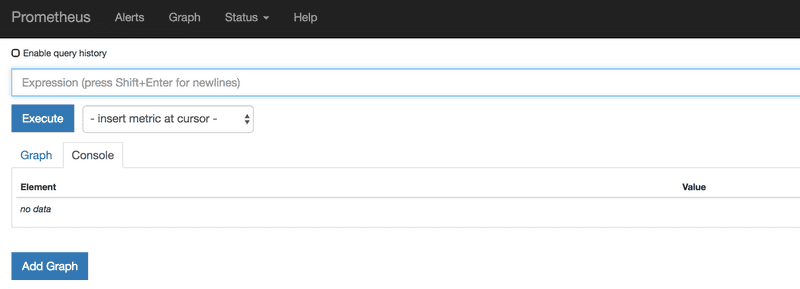Install Prometheus
- Learn how to install and configure Prometheus as a standalone instance
- Gain access the Prometheus UI
- Allow the necessary port(s) through the firewall if needed
The following will walk you through how to install and configure Prometheus. This should NOT be installed on a Couchbase node, but rather on a standalone server in the same network as your Couchbase cluster.
Download Prometheus
Download the Prometheus binary to the server that you will use for Prometheus.
wget \
https://github.com/prometheus/prometheus/releases/download/v2.24.0/prometheus-2.24.0.linux-amd64.tar.gzVisit the Prometheus downloads page for the latest version.
Create User
Create a Prometheus user, required directories, and make prometheus user as the owner of those directories.
sudo groupadd -f prometheus
sudo useradd -g prometheus --no-create-home --shell /bin/false prometheus
sudo mkdir /etc/prometheus
sudo mkdir /var/lib/prometheus
sudo chown prometheus:prometheus /etc/prometheus
sudo chown prometheus:prometheus /var/lib/prometheusUnpack Prometheus Binary
Untar and move the downloaded Prometheus binary
tar -xvf prometheus-2.24.0.linux-amd64.tar.gz
mv prometheus-2.24.0.linux-amd64 prometheus-filesInstall Prometheus
Copy prometheus and promtool binary from prometheus-files folder to /usr/bin and change the ownership to prometheus user.
sudo cp prometheus-files/prometheus /usr/bin/
sudo cp prometheus-files/promtool /usr/bin/
sudo chown prometheus:prometheus /usr/bin/prometheus
sudo chown prometheus:prometheus /usr/bin/promtoolInstall Prometheus Libraries
Move the prometheus.yml, consoles and console_libraries directories from prometheus-files to /etc/prometheus folder and change the ownership to prometheus user.
sudo cp -r prometheus-files/consoles /etc/prometheus
sudo cp -r prometheus-files/console_libraries /etc/prometheus
sudo cp prometheus-files/prometheus.yml /etc/prometheus/prometheus.yml
sudo chown -R prometheus:prometheus /etc/prometheus/consoles
sudo chown -R prometheus:prometheus /etc/prometheus/console_libraries
sudo chown prometheus:prometheus /etc/prometheus/prometheus.ymlSetup Prometheus Service
Create a prometheus service file.
sudo vi /usr/lib/systemd/system/prometheus.serviceAdd the following configuration and save the file
[Unit]
Description=Prometheus
Wants=network-online.target
After=network-online.target
[Service]
User=prometheus
Group=prometheus
Type=simple
ExecStart=/usr/bin/prometheus \
--config.file /etc/prometheus/prometheus.yml \
--storage.tsdb.path /var/lib/prometheus/ \
--web.console.templates=/etc/prometheus/consoles \
--web.console.libraries=/etc/prometheus/console_libraries
[Install]
WantedBy=multi-user.targetsudo chmod 664 /usr/lib/systemd/system/prometheus.serviceNote: Prometheus is configured to use /var/lib/prometheus as it's tsdb storage location, ensure there is enough space available.
Reload systemd and Register Prometheus
Reload the systemd service to register the prometheus service and start the prometheus service.
sudo systemctl daemon-reload
sudo systemctl start prometheusCheck the prometheus service status using the following command.
sudo systemctl status prometheusConfigure Prometheus to start at boot
sudo systemctl enable prometheus.serviceIf firewalld is enabled and running, add a rule for port 9090
sudo firewall-cmd --permanent --zone=public --add-port=9090/tcp
sudo firewall-cmd --reloadAccess Prometheus UI
Now you will be able to access the prometheus UI on 9090 port of the prometheus server.
http://<prometheus-ip>:9090/graphYou should be able to see the following UI as shown below.
Clean Up
Remove the download and temporary files
rm -rf prometheus-2.24.0.linux-amd64.tar.gz prometheus-files