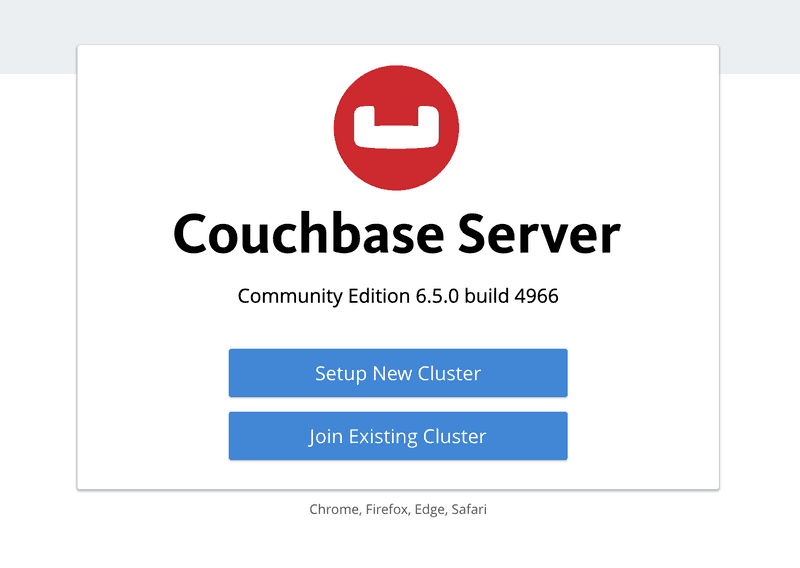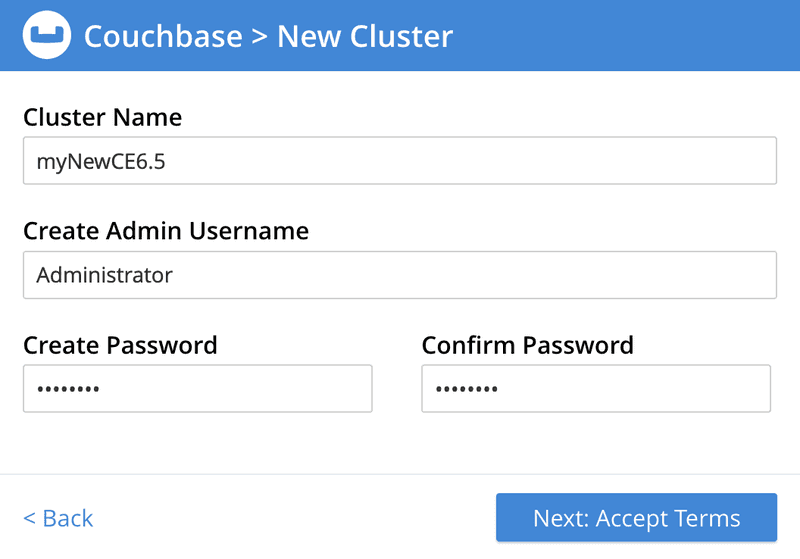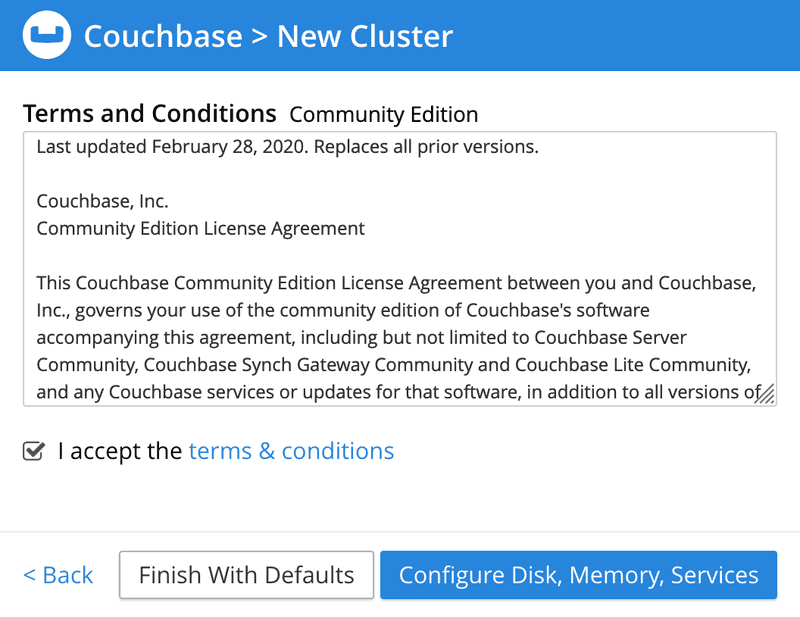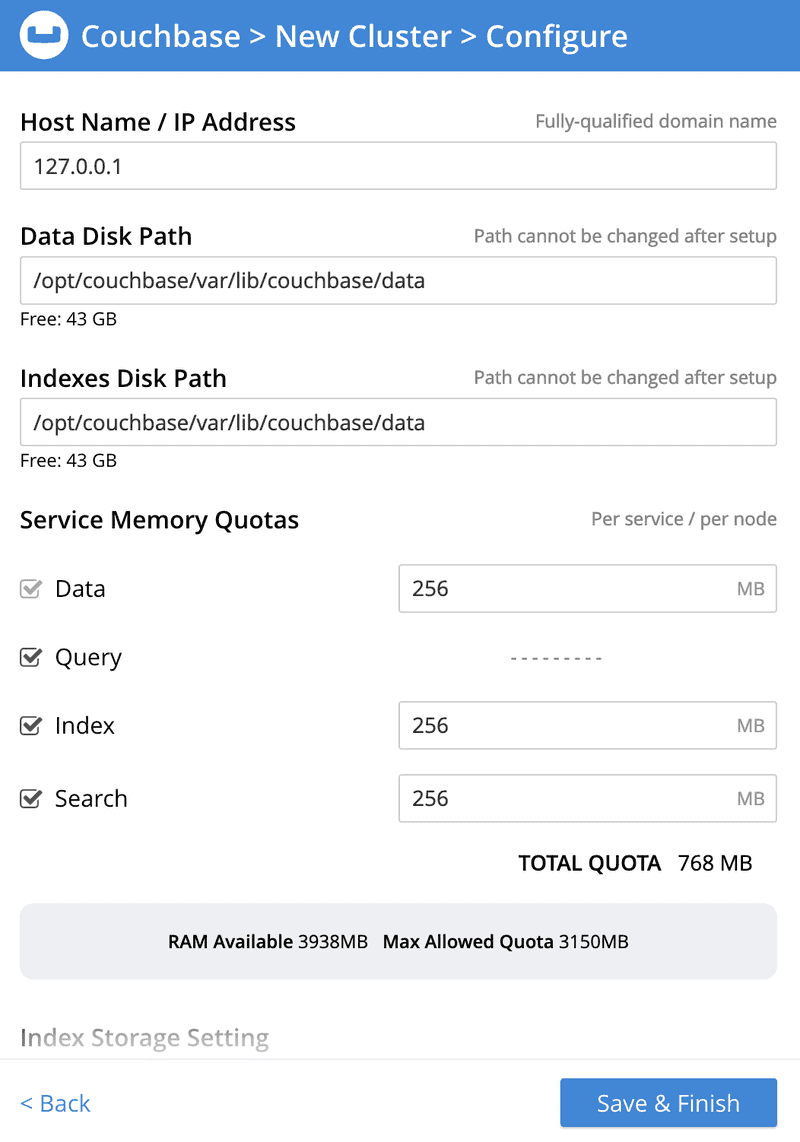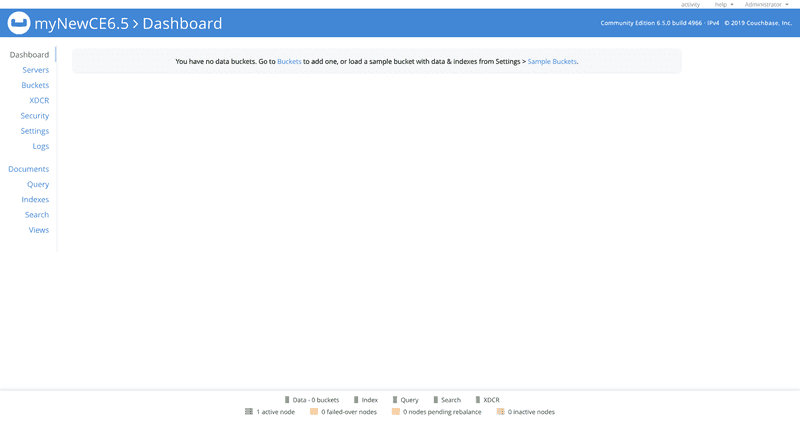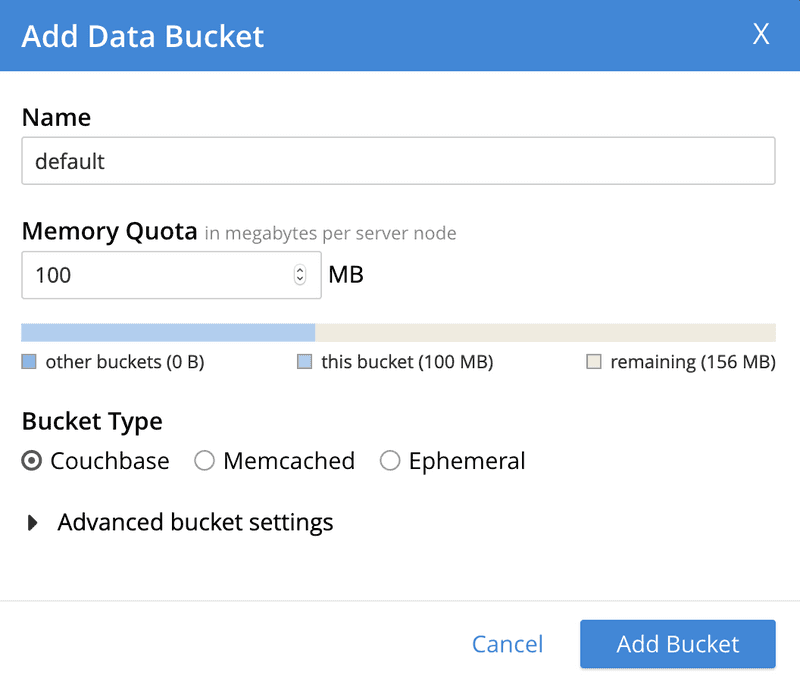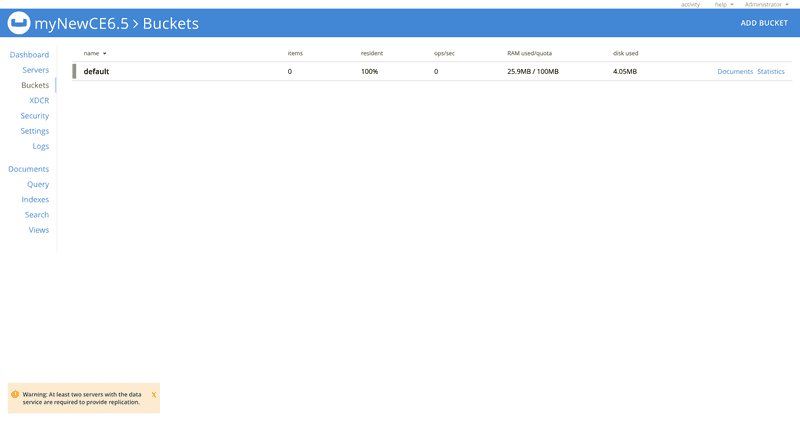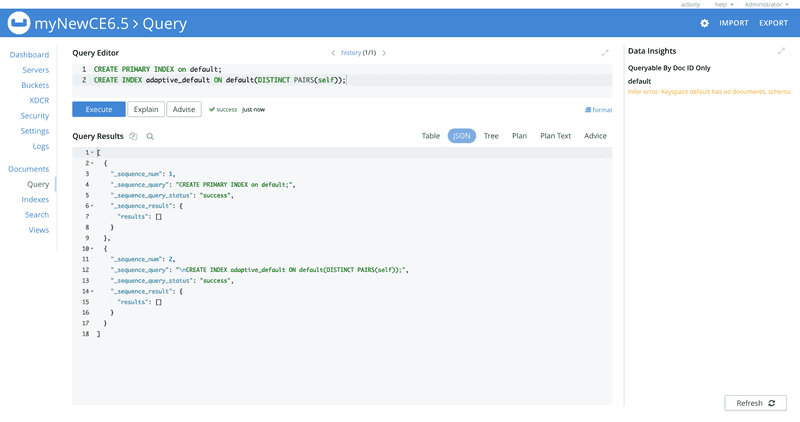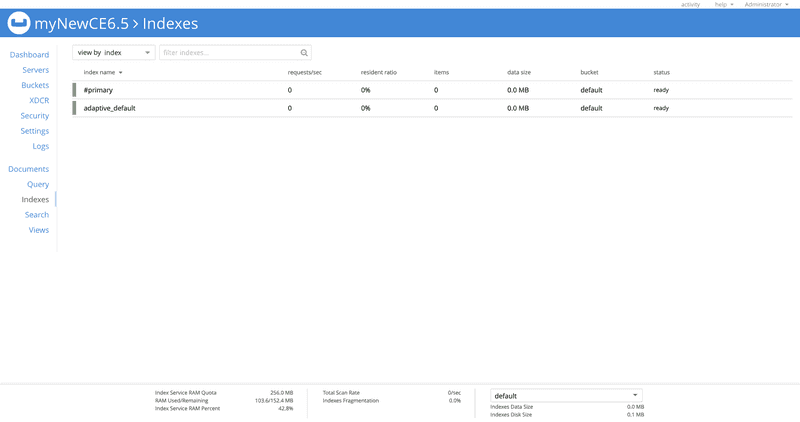Couchbase Server CE - Manual Docker Configuration
- Get started with Couchbase Server Community Edition (CE) on docker
- Learn how to manually configure CE to run in a containerized environment
- See how you can configure Couchbase programmatically with our REST API
For the QuickStart exercises, a Couchbase CE 6.5 docker container can be configured with minimal system footprint using the following steps.
Prerequisite: Download and Install Docker
If Docker is not already running, go to the Docker installation page and follow the instructions.
Step 1: Run the Couchbase Server CE container image, and load the WebUI
Open a console window on your computer and enter the following command. Docker will pull the image from Docker Hub and run it:
docker run -d --name ce-6.5 -p 8091-8096:8091-8096 -p 11210-11211:11210-11211 couchbase:community-6.5.0Sample terminal output:
$ docker run -d --name ce-6.5 -p 8091-8096:8091-8096 -p 11210-11211:11210-11211 couchbase:community-6.5.0
Unable to find image 'couchbase:community-6.5.0' locally
community-6.5.0: Pulling from library/couchbase
fe703b657a32: Already exists
f9df1fafd224: Already exists
a645a4b887f9: Already exists
57db7fe0b522: Already exists
37acf92bdab2: Already exists
987c67d0449f: Pull complete
d1e7b7590466: Pull complete
5d6276be31bb: Pull complete
cdbfb2490731: Pull complete
f48150deedae: Pull complete
fe4e6a8d4c85: Pull complete
9936f46b618f: Pull complete
b3a0ca456492: Pull complete
Digest: sha256:9a051d3bd5e34d4ae357d009f1c1640ed58bd6db2c7fc9e87fd382ccf9de52c2
Status: Downloaded newer image for couchbase:community-6.5.0
d1cd955621a98fd8193652e36197def479396af6cb77b861cf86254dd511fbaaOpen the Couchbase WebUI by navigating your web browser to this address: localhost:8091
NOTE: The remaining manual steps can be more quickly accomplished via the Couchbase REST API. If you would prefer to use the REST API, skip to the Configuration Using Couchbase REST API section at the bottom of this page.
Step 2: Configure Couchbase as a minimal single node cluster
Click the "Setup New Cluster" button on the welcome screen.
Enter any cluster name and password.
Click "Next.."
In the next screen, check the "I accept..." box to indicate your acceptance of the terms and conditions.
Click the "Configure Disk, Memory, Services" button. Set all the memory quotas to the 256MB minimum:
Click "Save and Finish". You will be presented with a blank Dashboard screen.
NOTE: The memory quotas can be further adjusted. Click "Settings" in the left-hand navigation bar. Under "Memory Quotas" make your changes. Click "Save", and then "Confirm".
Step 3: Create a new data bucket
Click "Buckets" in the left-hand navigation bar, then click the "ADD BUCKET" link in the upper right corner. Enter "default" for the Name, and 100 MB for the Memory Quota.
Click the "Add Bucket" button at the bottom.
NOTE: You can ignore the "At least two servers..." warning in the lower left.
Step 4: Create secondary indexes
The CREATE INDEX statement is used for creating secondary indexes. We will use the query workbench to create 2 indexes to facilitate our exercises:
- one "primary index" to make initial queries easy to execute
- one "adaptive index" to support faster filtered queries
Click "Query" in the left-hand navigation bar.
NOTE: If you receive the "Received error 404 ... " message then just refresh your browser.
Paste both following statements into the Query Editor and click "Execute":
CREATE PRIMARY INDEX ON default;
CREATE INDEX adaptive_default ON default(DISTINCT PAIRS(self));Click "Indexes" in the left-hand navigation bar to see the indexes.
Configuration Using Couchbase REST API
If you have curl utility available, you can perform the node configuration via the command line:
# Set minimal memory quotas
curl -v http://127.0.0.1:8091/pools/default \
-d memoryQuota=256 -d indexMemoryQuota=256
# Configure data, query, and index services to run
curl -v http://127.0.0.1:8091/node/controller/setupServices \
-d services=kv%2Cn1ql%2Cindex
# Set Admin credentials
curl -v http://127.0.0.1:8091/settings/web -d port=8091 \
-d username=Administrator -d password=password
# Set index storage mode to on-disk
curl -v -u Administrator:password \
-X POST http://127.0.0.1:8091/settings/indexes \
-d 'storageMode=forestdb'
# Create a 'default' data bucket
curl -v -u Administrator:password \
-X POST http://127.0.0.1:8091/pools/default/buckets \
-d name=default -d bucketType=couchbase -d ramQuotaMB=128
sleep 10
# Create primary index on 'default' bucket
curl -v -u Administrator:password \
http://127.0.0.1:8093/query/service \
-d 'statement=CREATE PRIMARY INDEX ON `default`'
# Create adaptive index on 'default' bucket
curl -v -u Administrator:password \
http://127.0.0.1:8093/query/service \
-d 'statement=CREATE INDEX `ai_self`ON `default`(DISTINCT PAIRS(self))'
Done!
You can continue with your quickstart exercises.