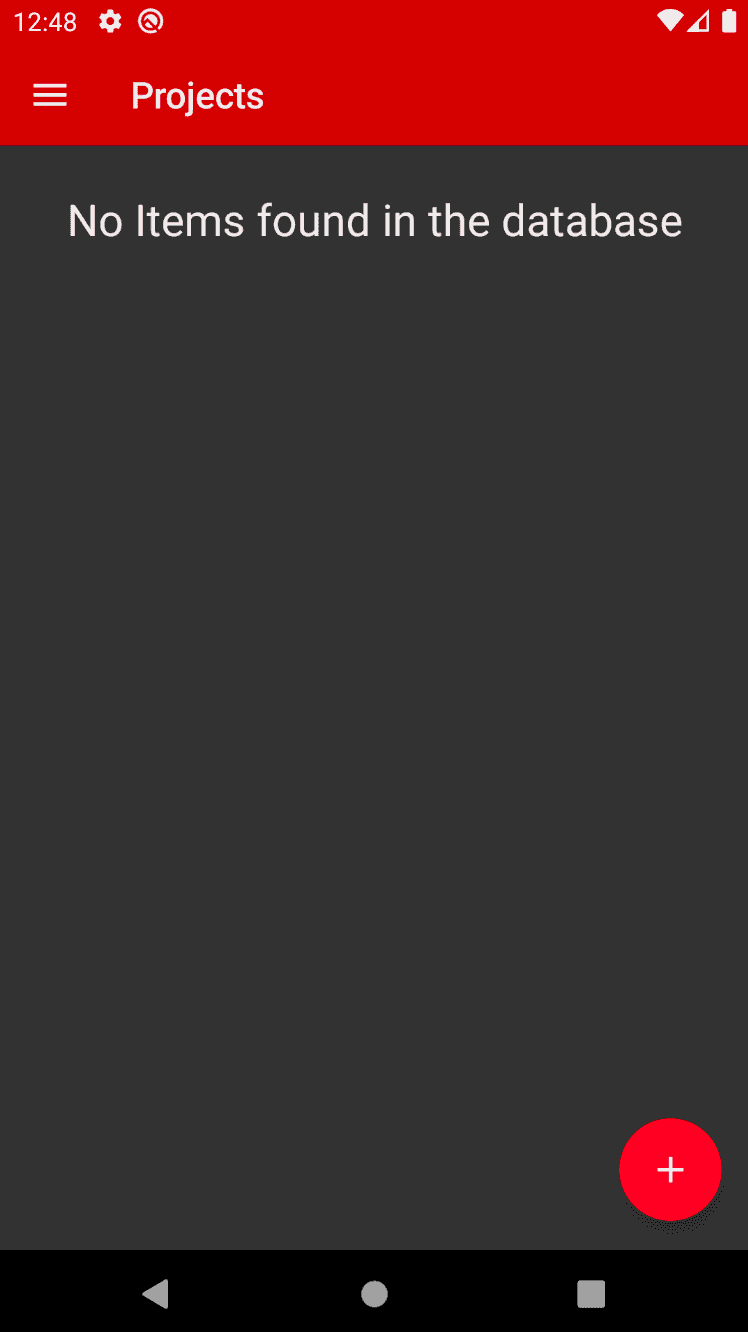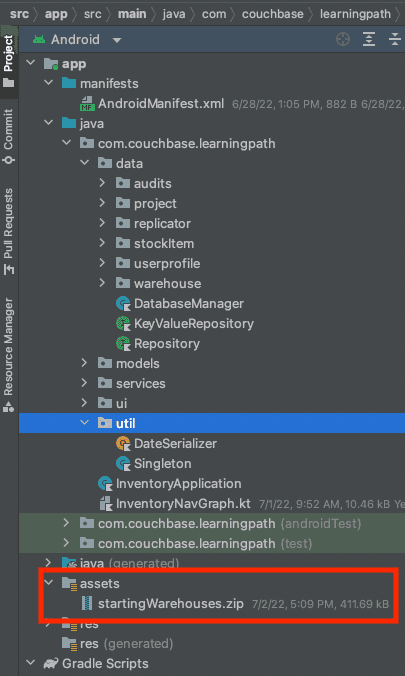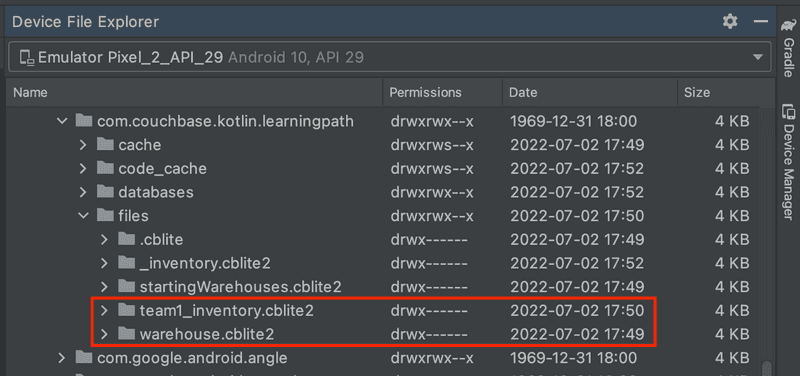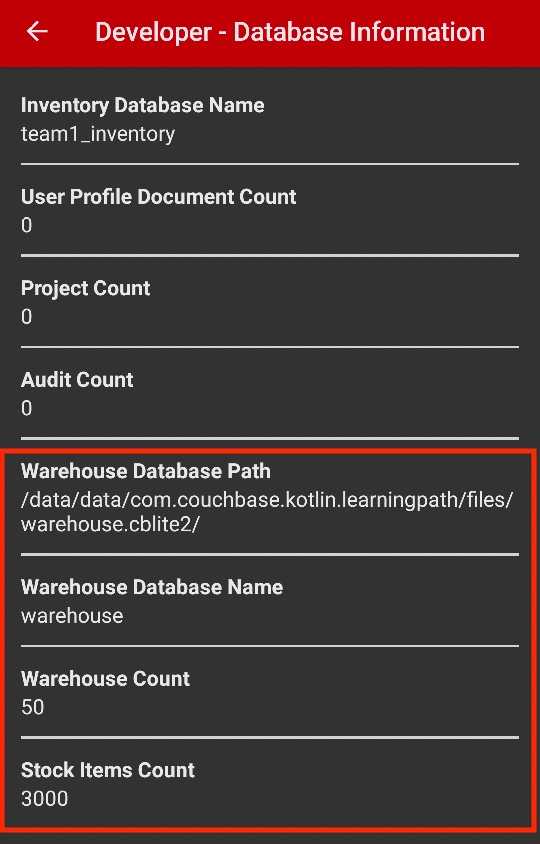Include a Pre-built Database with Kotlin and Jetpack Compose
- Learn how to include a pre-built database in an Android mobile application with Kotlin
- Create an Index and validate the database will work for future steps
Introduction
In this part of the learning path, you will be working with the "Audit Inventory" demo app that allows users to log in and access the developer screens in order to validate the use of a pre-build database in the demo application that is used to store warehouse and stock item documents. The warehouse and stock item documents will be used in future steps of the learning path when we need to add projects and audits to the database.
In this step of the learning path you will learn the fundamentals of:
- Including a prebuilt database in an Android mobile application
- Preparing the prebuilt database for use
- Creating an Index
- Validating the database works for future steps
App Overview
While the demo app has a lot of functionality, this step will walk you through:
- Log in into the application
- Accessing the Developer Screen
- Accessing the Developer - Database Information screen
- Reviewing the Logcat logs
- Reviewing the files on the emulator using Device File Explorer
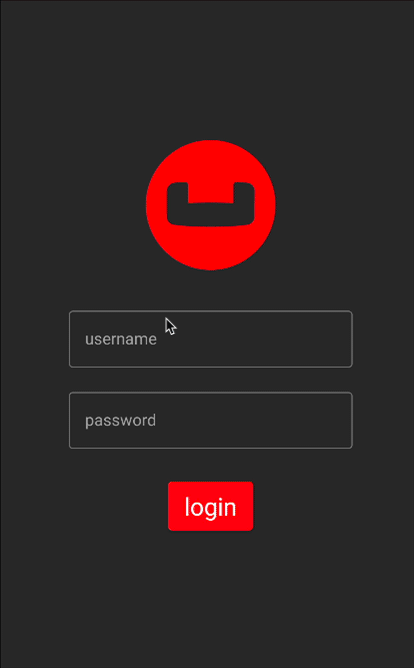
Installation
Fetching App Source Code
Clone Source Code
- If you haven't already cloned the repo from the previous step, clone the
Learn Couchbase Lite with Kotlin and Jetpack Composerepository from GitHub.
git clone https://github.com/couchbase-examples/android-kotlin-cbl-learning-path.gitTry it out
- Open src/build.gradle using Android Studio.
- Build and run the project.
- Verify that you see the
No Items found in the databasemessage on the Projects screen.
Data Model
A reminder that Couchbase Lite is a JSON Document Store. A Document is a logical collection of named fields and values. The values are any valid JSON types. In addition to the standard JSON types, Couchbase Lite supports Date and Blob data types. While it is not required or enforced, it is a recommended practice to include a "type" property that can serve as a namespace for related documents.
The Warehouse Document
The sample app comes bundled with a collection of Document with a "documentType" property of "warehouse". Each document represents an warehouse location that a team would visit in order to perform an audit of the inventory at that location.
An example of a document would be:
{
"warehouseId":"e1839e0b-57a0-472c-b29d-8d57e256ef32",
"name":"Santa Clara Warehouse",
"address1":"3250 Dr Olcott Street",
"address2":"",
"city":"Santa Clara",
"state":"CA",
"postalCode":"95054",
"salesTax":0.0913,
"latitude":32.3803024,
"longitude":-121.9674197,
"documentType":"warehouse",
"yearToDateBalance":0,
"shippingTo": [
"AZ",
"CA",
"HI",
"NV"
],
}The Warehouse Data Class
When a "warehouse" is retreived from the database it is stored within an Data Class of type Warehouse.
data class Warehouse(
val warehouseId: String,
val name: String,
val address1: String,
val address2: String? = "",
val city: String,
val state: String,
val postalCode: String,
val salesTax: Double,
val yearToDateBalance: Double,
val latitude: Double,
val longitude: Double,
val documentType: String,
val shippingTo: List<String>,
)The Item Document
The sample app comes bundled with a collection of Document with a "documentType" property of "item". Each document represents an item in stock that a team would count in order to perform an audit of the inventory in the warehouse.
An example of a document would be:
{
"itemId":"00b66fdf-9bdb-451b-bd2a-75bdf0459958",
"name":"Bachensteiner Beard Export",
"price":24.22,
"description":"Tranquil Export with Bachensteiner flavors",
"style": "Imperial Stout",
"documentType":"item"
}The StockItem Data Class
When a "item" is retreived from the database it is stored within an Data Class of type StockItem.
data class StockItem (
var itemId: String = "",
var name: String = "",
var price: Float,
var description: String = "",
var style: String = "",
var documentType: String = "item")Using a Prebuilt Database
There are several reasons why you may want to bundle your app with a prebuilt database. This would be suited for data that does not change or change that often, so you can avoid the bandwidth and latency involved in fetching/syncing this data from a remote server. This also improves the overall user experience by reducing the start-up time.
In our app, the instance of Couchbase Lite that holds the pre-loaded "warehouse" and "stockItem" data is separate from the Couchbase Lite instance that holds "user", "project", and "audit" data. A separate Couchbase Lite instance is not required. However, in our case, since there can be many users potentially using the app on a given device, it makes more sense to keep it separate. This is to avoid duplication of pre-loaded data for every user and to help speed up the app vs pulling down the warehoue and items when the app is first installed.
Location of the cblite file
The pre-built database will be in the form of a cblite file. It should be in your app project bundle
- In the startinglocations.zip file within the Assets folder.
Note: The cblite folder will be extracted from the zip file.
Loading the Prebuilt Database
- Open the DatabaseManager.kt file and locate the
initializeDatabases()function. The prebuilt database is common to all users of the app (on the device). So it will be loaded once and shared by all users on the device. Note that the currentUser is required to setup the inventory database for use which holds the user profile documents, as covered in the Key Value step of the learning path.
fun initializeDatabases(currentUser: User) - First, we create an instance of the
DatabaseConfigurationobject and specify the path where the database would be located
val dbConfig = DatabaseConfigurationFactory.create(context.filesDir.toString())- Then we determine if the "warehouse" database already exists at the specified location. It would not be present if this is the first time we are using the app, in which case, we locate the "startingWarehouses.zip" resource in the App's main bundle, unzip it, and then we copy it over to the Database folder.
If the database is already present at the specified Database location, we simply open the database.
private fun setupWarehouseDatabase(dbConfig: DatabaseConfiguration) {
// create the warehouse database if it doesn't already exist
if (!Database.exists(warehouseDatabaseName, context.filesDir)) {
unzip(startingWarehouseFileName, File(context.filesDir.toString()))
// copy the warehouse database to the project database
// never open the database directly as this will cause issues
// with sync
val warehouseDbFile =
File(
String.format(
"%s/%s",
context.filesDir,
("${startingWarehouseDatabaseName}.cblite2")
)
)
Database.copy(warehouseDbFile, warehouseDatabaseName, dbConfig)
}
warehouseDatabase = Database(warehouseDatabaseName, dbConfig)
}Note: You MUST copy the pre-built database using the Database.copy function instead of opening it directly or you will run into issues with data syncronization.
Indexing the Database
-
Creating indexes for non-FTS based queries is optional. However, to speed up queries, you can create indexes on the properties that you would query against. Indexes can slow down writes, so it's recommended adding indexes as you need them. Indexing is handled eagerly.
-
In the DatabaseManager.kt file, locate the
createTypeIndex(database: Database?)function. -
We create an index on the
documentTypeproperty of the documents in the database that is referenced to the function using the databases createIndex function. The createIndex function requires the name of the index along with the expression of what to index.
private fun createTypeIndex(
database: Database?
) {
// create index for document type if it doesn't exist
database?.let {
if (!it.indexes.contains(typeIndexName)) {
it.createIndex(
typeIndexName, IndexBuilder.valueIndex(
ValueIndexItem.expression(
Expression.property(typeAttributeName))
)
)
}
}
}Note: Since both databases have documents that use a
documentTypeproperty, it was easier to create a function that could be used to create the index for either database. ThetypeIndexNameandtypeAttributeNamevariables are defined at the top of the DatabaseManager class.
Closing the Database
When a user logs out, we close the pre-built database along with other user-specific databases
-
In the DatabaseManager.kt file, locate the
closeDatabases()function. -
Closing the databases is pretty straightforward
fun closeDatabases() {
try {
inventoryDatabase?.close()
warehouseDatabase?.close()
} catch (e: java.lang.Exception) {
android.util.Log.e(e.message, e.stackTraceToString())
}
}Try It Out
- The app should be running in the emulator.
- Log in to the app with any email Id and password. Let's use the values "demo@example.com" and "P@ssw0rd12" for user Id and password fields respectively. If this is the first time that any user is signing in to the app, the pre-built database will be loaded from the App Bundle. In addition, a new team-specific Database will be created / opened.
- Confirm that the console log output has a message similar to the one below. This output also indicates the location of the pre-built database as well as the inventory database. In this example, we are logging in with a user email Id of "demo@example.com".
I/CouchbaseLite/DATABASE: Copying prebuilt database from
/data/data/com.couchbase.kotlin.learningpath/files/startingWarehouses.cblite2/
to /data/user/0/com.couchbase.kotlin.learningpath/files/warehouse.cblite2- The above log message indicates the location of the pre-built database as well as the Database for the inventory data. This would be within the files folder.
- Open the folder on your computer and verify that a Database with name "warehouse" exists along with a team specific Database with name "teamname_inventory" where teamname is the name of the team the user is assigned to
- Click the Drawer menu icon (sometimes referred to the Hamburger icon) and tap on Developer
- Tap on the Database Information button
- Validate the Location Database Path, Warehouse Database Name, and Warehouse Count which should be 50
- Validate that the Stock Item Count is 3000
Learn More
Congratulations on completing this step of our learning path!
This step of the learning path walked you through an example of how to use a pre-built Couchbase Lite database. Check out the following links for further documenation and continue on to the next step that covers how to insert documents into the database using Batch operations.
References